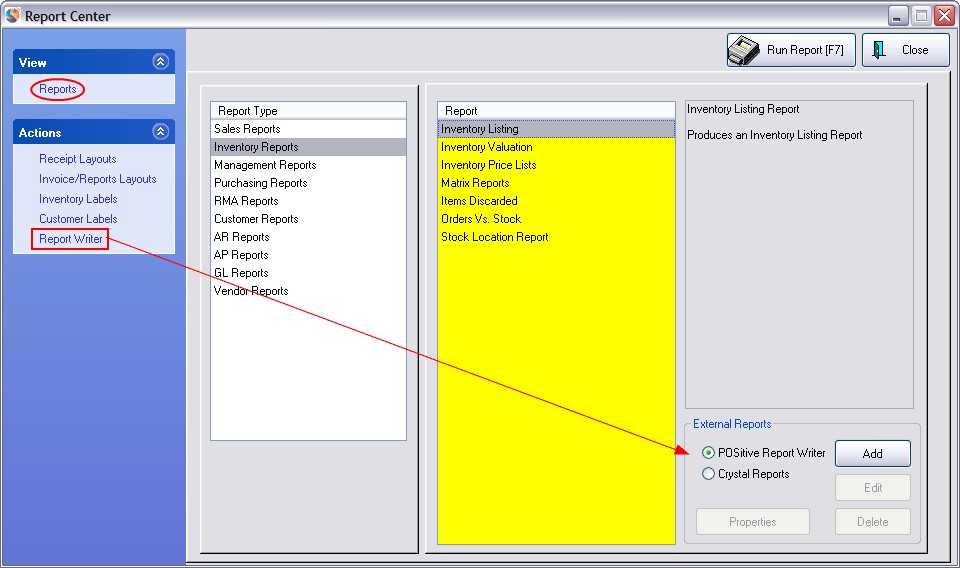| Show/Hide Hidden Text |
Certainly one of the most important features of any point-of-sale program is the availability of reports.
The Report Center on the Ribbon Bar Menu lists our legacy reports and any custom reports that have been installed.

NOTES:
•General Ledger Reports will require some extra processing before they will work. Contact POSitive support for more information.
•Users of certain versions of POSitive cannot design their own Report Writer reports, however our POSitive Dealers can create a report for you and add it to this Report Center for your use. (details)
For more information, contact your dealer or POSitive Software Co. 800-735-6860. |
•Report Writer provides the ability to create your own reports.
If you can imagine it, then a report can probably be designed using the data stored in POSitive. Here is an example of a customized Order Form designed with Report Writer.
Here is a Customized Service Order |
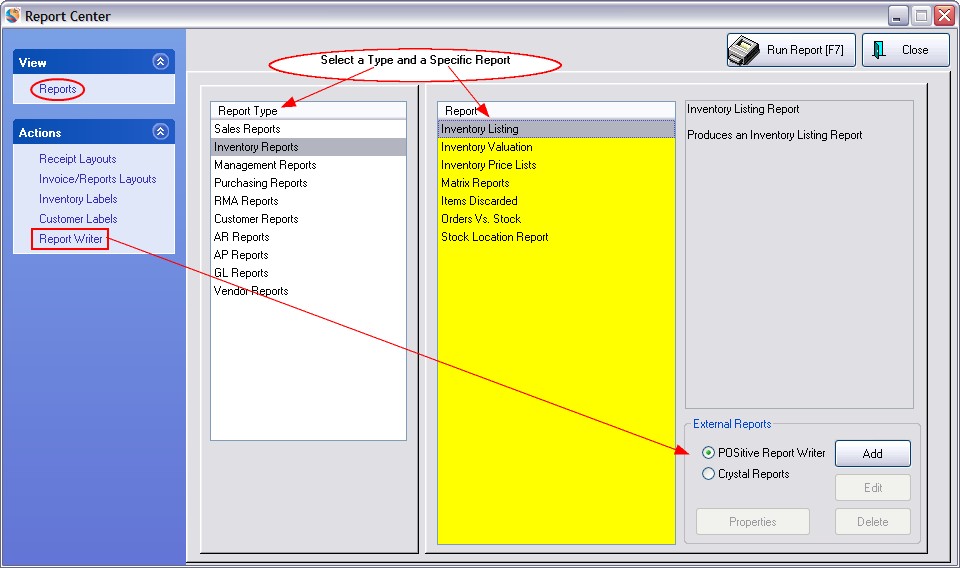
Running A Report
To run a report, highlight a Report Type on the left and select the desired report on the right.
Choose Run Report [F7].
Depending upon the type of report you have selected, you will be prompted for a date range or filtering options and a print or preview option.
Select Report Criteria
Depending upon the report, you will be able to choose
•Date Range
•Detail or Summary
•Selectable groups for inclusion or exclusion by tagging
•and more
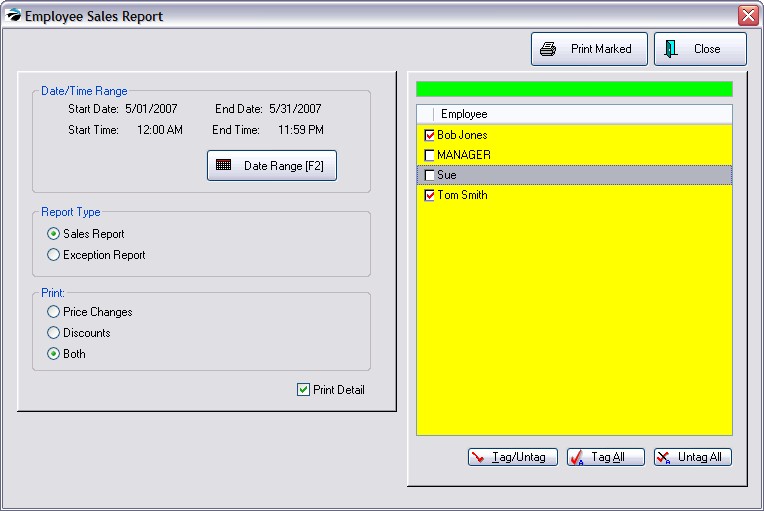
Preview / Print (all or portions) of the Report
Note: This section applies only to legacy reports. Custom reports will provide more options. When you run the report, we recommend you choose to PREVIEW instead of Print to assure that...
•the information is what you were expecting before sending it to the printer
•find specific information somewhere in the report
•choose which portions of the report to print
•choose to export the report to a PDF file or to HTML

Report Writer
If you are not able to find the specific report you need, there is the possibility of creating your own report and adding it to the POSitive menu. You may choose to add Crystal Reports or Report Writer custom-made or self-designed reports. In most cases, custom reports will give you more options for printing or saving a report, such as exporting to an Excel file.
•Users of some versions of POSitive cannot create their own reports, but they can run custom built reports which have been installed for them.
•This Report Writer feature is only available in the 5.9, or higher versions, of POSitive. If you do not see it, contact your dealer.
You must first set employee security settings under Reports group to be able to access this feature.
The Properties button for Report Writer reports can control which employees will be able to run the report.
Since there is more than one way to install a custom report, please contact your dealer, or POSitive, for information on how to install your particular report.