This is Phase II of the Returns from Customer Process. (In Phase I, you create an invoice and enter items the customer is returning. See Accepting Customer Returns)
In this Phase II you must dispatch each item returned by the customer back onto the shelf for resale or discard the item.
A third option, to send the item to the vendor (Return To Vendor) for credit or replacement is not available in the PFR.
Go to Purchasing and select Returns From Customers
Listed here are all the returns from customers which have been accepted since the last time returns were processed.
1) Highlight an item (or tag multiple items)
2) Choose an option: Return to Vendor, Stock, or Discard for dispatching the item(s).
NOTE: tagged items will be processed one at a time. You will be notified as each item is processed, but the screen will not refresh to show the changes. Continue by choosing OK for each tagged item.
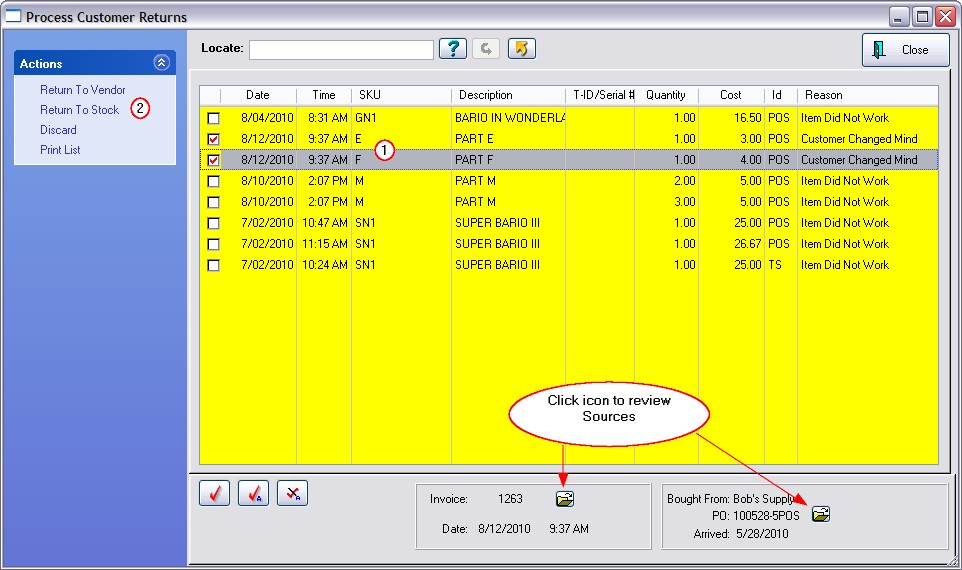
This window reveals much needed information as you determine how to dispatch each item.
•Product SKU, description, Purchase Order or serial number, quantity, cost, Sales ID, and Reason. If necessary, you can discuss the return with the sales person who recorded the transaction.
•Invoice number, date and time. If you wish, you can review the return invoice. The folder icon allows you to review the original invoice
•Vendor name, po number, arrival date. If you wish, you can review the vendor invoice. The folder icon allows you to review the original purchase order.
Not a Feature of PFR
If your vendor will accept the product back for replacement or credit, POSitive track the item during the complete RMA cycle. The item will be automatically removed from this list and placed in a pending RMA list for its vendor. (see Process RMAs)
If the vendor of the item is unknown (there will be no vendor associated with the highlighted item) the item will be held as an 'orphan' until further processed. (see Orphans To Process)
If the product can be resold, or sold at a discount, then return the item to stock. You will be notified that the item has been added back into stock. The stock count of the item will be increased automatically.
If the product cannot be resold or returned to the vendor, then POSitive removes it from inventory and reports the item and its value on a discard list. You will be notified that the item has been removed from POSitive.
All discarded items can be printed in a report which is filtered by date ranges. This report is available through Report Center: Inventory Reports: ITEMS DISCARDED.
To print this list for distribution or filing purposes.
When you tag a serialized item on the Process Customer Returns screen, and choose Return To Stock, the Serial Numbers List (Inventory Center: Management: Serial Numbers) will change the status of the from "In Return List" to "In Stock." If you choose the option to "Return To Vendor" the serial number is carried over to Process RMAs to Vendor.