Not a Feature of PFR
This is a listing of items needing to be sent back to the vendor, however POSitive does not know automatically which vendor to send it to. The required information needs to be entered manually.
When you choose "Return To Vendor" on the Process Customer Returns screen, you were notified that the item(s) was an orphan, meaning that POSitive does not know the vendor or purchase order used to bring this item into stock. Most likely, a POSitive purchase order was not created or for some reason the purchase order is no longer accessible.
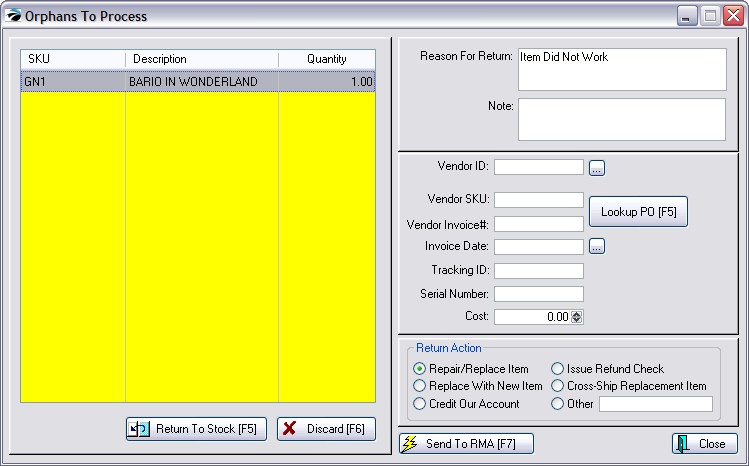
How To Work With Orphan Items
It is from this Orphans To Process screen that you will complete a link to a vendor and its purchase order number so that the highlighted item can be returned to the vendor.
It is expected that you will know who the vendor of the item is and when it was purchased. Most likely you will have paperwork to document this.
In order to get the items out of the list, you need to edit the entry. The form on the right will be practically blank, because POSitive was unable to find the original purchase order for the inventory item being returned to the vendor.
1) You will need to fill in the missing information. The most critical information needed is the Vendor SKU, Vendor ID, and a Reason for returning the item. Any other information you can provide will help the vendor process the RMA.
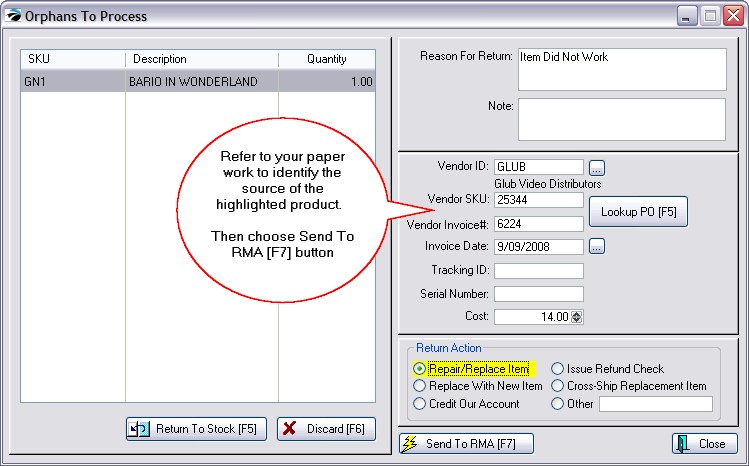
On the left side...
•SKU and Description - of the item being returned will be filled in automatically
•Quantity - Number of items being returned. Note: if the item is serialized, you may only process one at a time.
On the right side...
•Reason For Return - States what is wrong with the item and what the vendor is to do.
•Note - Your own internal note about the source of the item, such as a customer name.
•Vendor ID - Select the vendor from your list.
TIP: If you are processing foreign warranty items (see Special Returns), you may need to add a vendor to the Vendor Center for RMA purposes only. It is suggested that in the Vendor ID field you include an asterisk * or some other character to indicate that this is not a vendor from whom you purchase inventory.
•Vendor SKU - The vendor's part number.
•Vendor Invoice # - You may type in an invoice number. It is most likely the number will not be in your list and was an item purchased prior to implementing POSitive.
•Invoice Date - Select a date for the invoice.
•Tracking ID - This is unknown, otherwise it would not be in this Orphan list.
•Serial Number - If applicable.
•Cost - If known.
Return Action....
Choose an action which you would like the vendor to take.
Process The Orphan
Choose Close if you do not want to process this now.
Press Send To RMA [F7] You will be informed that your RMA has been saved. Choose OK. The item will be removed from this Orphans To Process List and is now recorded in the Send Item To Vendor list. (See RMA- Send To Vendor)