 NOTE: Please be aware that in an effort to combat spam many e-mail providers will now "flag" an account as a potential spammer if too many e-mails are sent at one time. So, we recommend that you limit POSitive's e-mail marketing list to a few dozen at a time. If you need to send to a greater number, we suggest using a service such as Constant Contact, which designed to handle such messages properly and bypasses your normal e-mail provider. See: Export Customers. Or contact POSitive support to learn how you can export your customer e-mail addresses.
NOTE: Please be aware that in an effort to combat spam many e-mail providers will now "flag" an account as a potential spammer if too many e-mails are sent at one time. So, we recommend that you limit POSitive's e-mail marketing list to a few dozen at a time. If you need to send to a greater number, we suggest using a service such as Constant Contact, which designed to handle such messages properly and bypasses your normal e-mail provider. See: Export Customers. Or contact POSitive support to learn how you can export your customer e-mail addresses.
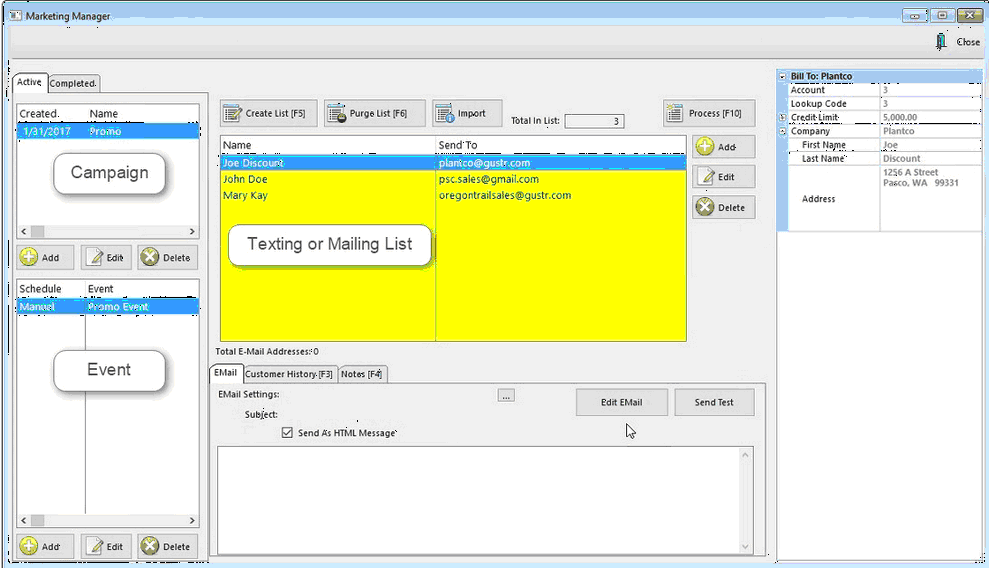
1) The Event determines whether your list will be used for E-Mail or SMS Text marketing. In our example we're creating a list for E-Mailing.
2) (Optional) - Click on Purge List [F6] to remove current customers in the list.
3) Click on Create List [F5] or you may use the Import button to import a list of e-mail addresses.
4) If you're creating a text messaging phone list, click here. If you're creating an e-mail list, you'll be prompted to choose one of the following:
•Only Selected - Only customers who have consented and therefore have a check mark on "Add To E-mailing List".
•All Customers - All customers with an e-mail address.
5) Choose to use or not use a Query - If you answer Yes, the Query Wizard will allow you to define criteria for selecting customers. This query can then be saved for later use. See Query Wizard.
6) Modify the list. Use Add, Edit, or Delete to make modifications to the list.
7) Once the list is completed, it will be saved under the assigned Event, and you may recall it at any time by selecting the Event.
Note: Customer History [F3] and Notes [F4] allow you to review customer history and notes so you can make sure the customer is appropriate for a particular list.
Next step see: Prepare The Message