"Active" inventory are items which you are currently selling, regardless of whether or not there is current stock on hand.
"Inactive" inventory are items which you do not want to be visible in the Inventory List. This function is useful for seasonal inventory items. If it is not visible, then staff will not have to sort through it and cannot sell the product because it cannot be selected. For example, Christmas inventory can be made inactive until it is time to order products from the vendor and then begin to sell products to the public.
Click here to view our video on Creating Inactive Inventory.
Activate the option "Show Inactive Only" at the bottom center of this Summary screen.and all items which are currently inactive will be listed.
Find the item in the Inventory List,
Select Edit.
(1) Uncheck "Item is Active" on the Options tab and
(2) Save the change.
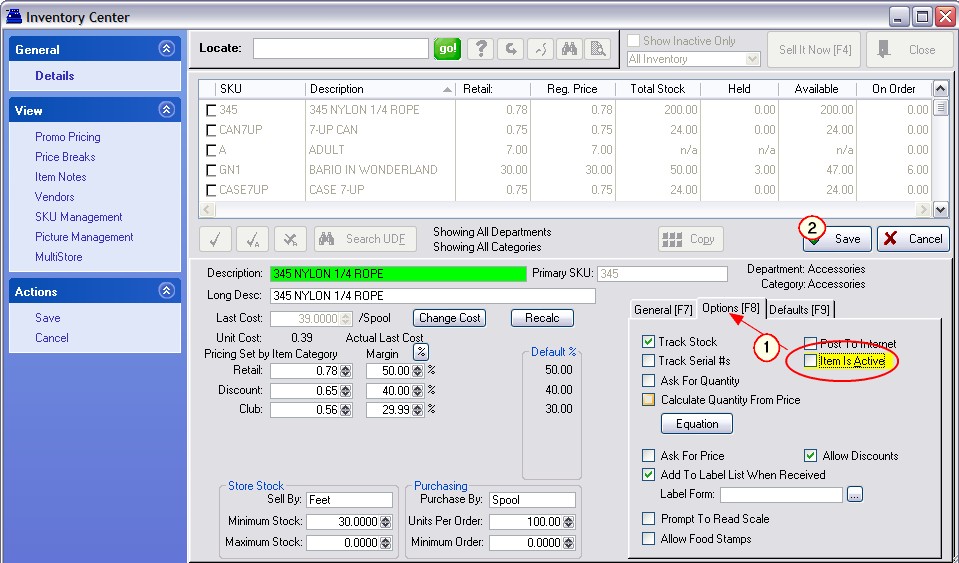
The item will immediately disappear from the list of inventory items.
TIP: You may want to assign available stock counts to a "warehouse" location. (see Stock Location)
Open the Inventory Center and choose SUMMARY view. In the bottom center is an option "Show Inactive Only"
All Inactive Items will be displayed.
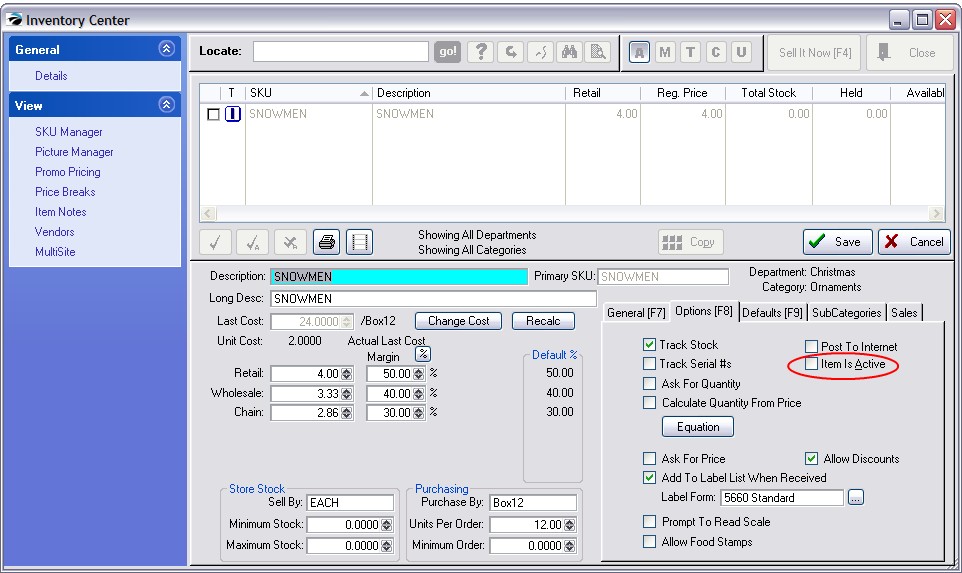
Find the item in the Inventory List,
Select Edit.
Checkmark "Item is Active" on the Options tab and save the change.
The item will immediately disappear from this list of inactive inventory items.
Now, Uncheck Show Inactive Only on the Summary view of the Inventory Center.
You are now returned to the Active inventory list and the item will be visible.
When running various inventory reports, there is an option to include Inactive Inventory. If you wish to exclude inactive items, uncheck the option.