MASTER
One category default is named MASTER because it can be used to change ALL existing inventory settings. See Reset All Inventory.
It is also the basis for newly created categories. Whenever you add a new category it takes on the settings of this master default.
TIP: If you know in advance that you will be creating several like categories, then set the Master first. This will save you time and you can reset the Master as often as you need to.
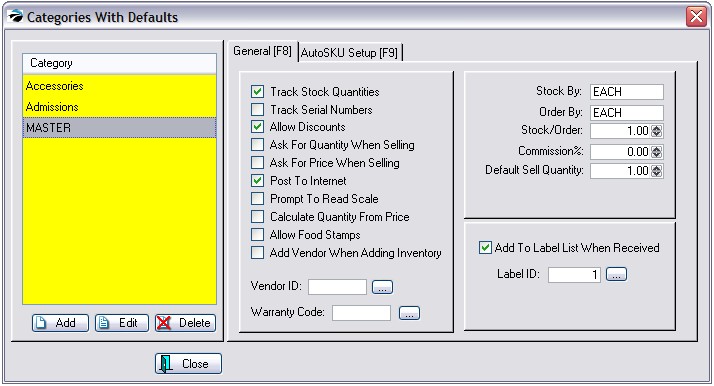
Add - To select a category and define its defaults.
Edit - To change or review the defaults of the highlighted category.
Delete - This does NOT delete the category itself nor any items associated with the category. It simply removes it from this list and blanks out the Category Defaults previously assigned to it.
IMPORTANT NOTE: The Master must NEVER be deleted.
Only categories which have had special changes to Category Defaults will be listed here.. Simply creating a category does not automatically activate the defaults. However, you may add categories to the list and set the defaults at the same time.
For an explanation of the various settings, see Category Defaults