This screen appears when an item in the Order List is to be placed on a purchase order and POSitive recognizes that there are open purchase orders for the item's vendor.
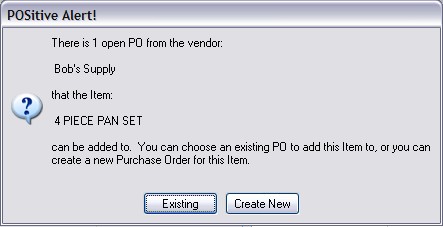
Create New - You may choose to create a new purchase order for the item(s). This keeps these items separate from other purchase orders for the same vendor.
Existing - You may choose to add them to an existing PO to consolidate your order and perhaps reduce your freight charges.
If you choose Existing, a listing of pending purchase orders for the vendor will be displayed. Select the PO you want to use. Note: the print button allows you to print to screen so you can review the existing PO before selecting it.
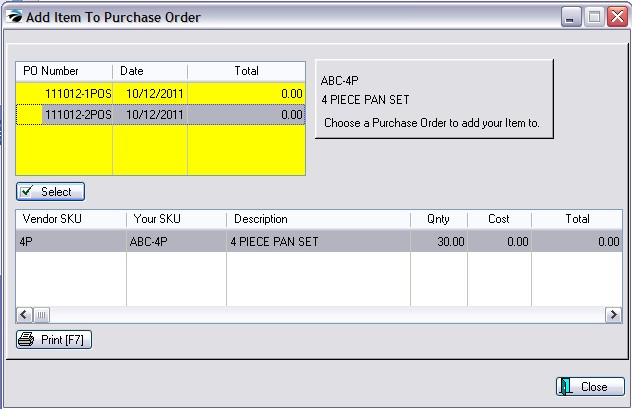
If you were creating a PO for more than one item for the vendor, you will be prompted to confirm that they all be assigned to the same PO.
If you choose No, then you will be asked how to handle each remaining item.
You now have two choices.
•Edit opens the PO for the highlighted vendor. This PO can be edited and saved for later, or processed and it becomes a PO in the Receive PO list.
•Close - simply exits this window. Editing and processing of the PO is then done normally.