A customer may be removed from a Frequent Buyer program through either the Customer Center or through the Frequent Buyer Program listing. This will not negate store credits earned, but points earned will not be available for redemption.
Method 1) Open the Customer Center, highlighting the customer and choose the Frequent Buyer view. Now highlight the Active Program and choose the Delete button below the Active Programs list. You will be prompted to delete the program from the customer.
Method 2) Open the Frequent Buyer Programs screen, highlight the program on the left, find the customer in the list on the the right, and choose Remove From Program [F8]. You will not be warned, the customer is automatically removed.
After the customer has made qualifying purchases you will be able to see that rewards have been generated on the Customer Frequent Buyer screen.
You may Edit customer rewards by going to Management: Frequent Buyers. Highlight the customer and choose one of the following.
The value for Balance Toward Rewards is the amount of purchased dollars or points which have not been rewarded yet because they do not meet the purchase total required for an award. As additional purchases are made, they will combine with this balance and generate rewards.
A) You may manually override of the Balance Toward Reward and give the customer more or less than the reported amount. Select Change Balance, enter a new value and choose OK. The log will show that you have made an adjustment.
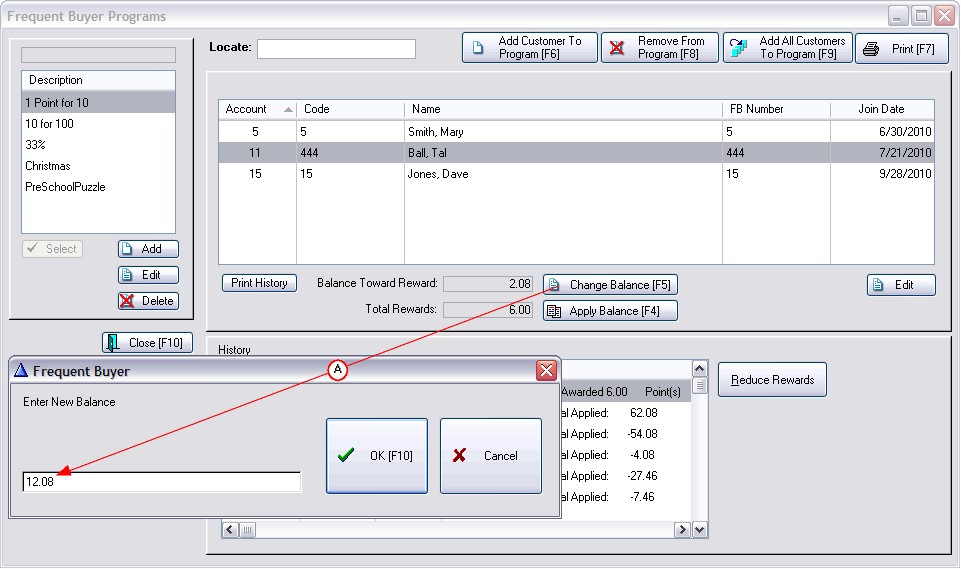
This sets the new balance to 12.08 which exceeds the balance needed to award another point, raising the 6.00 to 7.00

Not a Feature of PFR
Once you have changed the Balance Toward Reward, the next step is to Apply the Balance. It will increase the rewards earned if the balance exceeds the amount required for a reward.
(In this example, 10.00 is required to earn a reward. The change added 10.00 so the resultant balance remains at 2.08, but the Total Rewards increased from 6.00 to 7.00.)
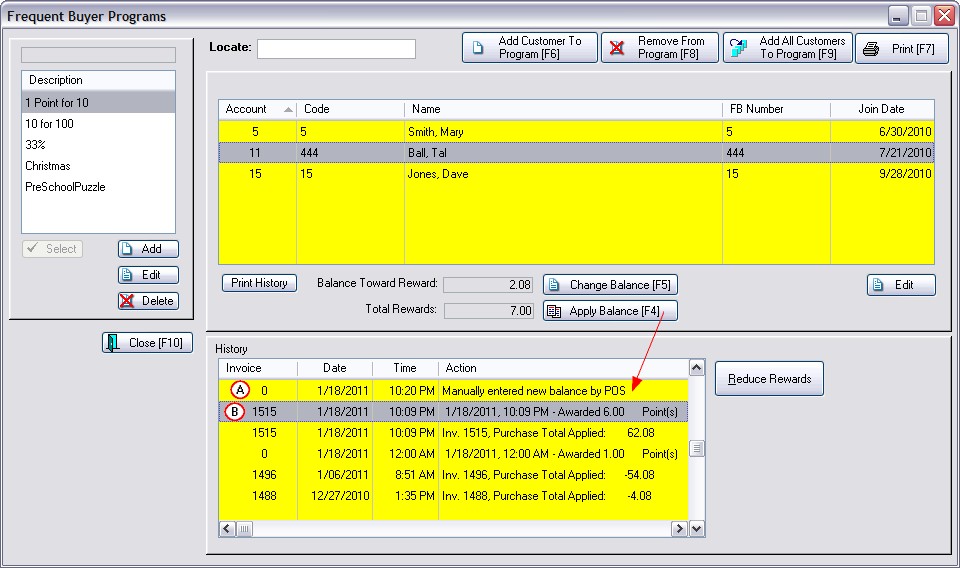
If the customer record shows a missing or incorrect Frequent Buyer Number, Join Date, or Expiration Date, then corrections can be made by choosing this Edit button.
You may erase an entire Frequent Buyer Program which will remove it from the system and deselect customers assigned to the program.
WARNING: This is a drastic step and you may want to make a backup of POSitive first.
Running Frequent Buyer reports for the customer may still be possible if the customer has been assigned to multiple programs.