Different types of data can be exported from POSitive to various document types.
For example, at the Inventory Center or Customer Center:
1) Choose the Gold Send To arrow at the top of the screen. Note: If you have a lot of information to be exported, it may take several minutes to compile before the Send To window opens.

2) Select the send to and file format and options visible here
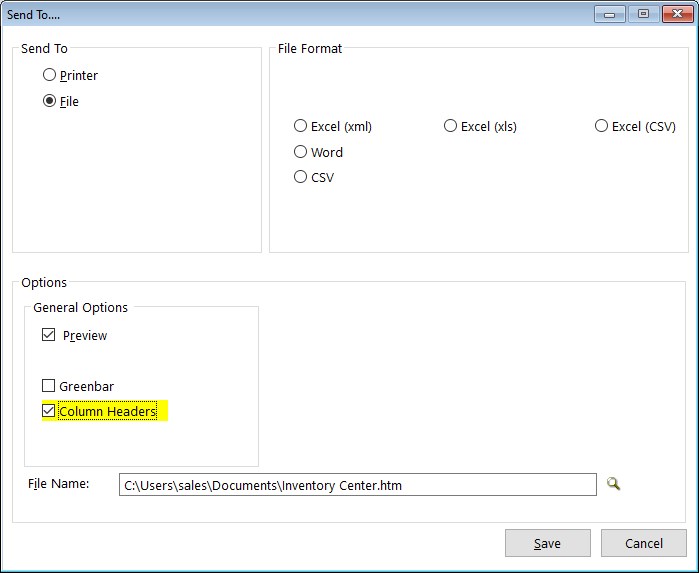
3) Then choose Save. If you have Excel installed and save a file in an Excel compatible format, POSitive will automatically open Excel and display the completed spreadsheet. Depending on the number of items it may take a few minutes for the file to save and Excel to ope
Send To
Printer
OPTIONS
Preview
Include Totals
Greenbar
Pages Width - Calculated or Fixed
Printer Name
File
Creates a file which can be saved and re-opened as needed.
Choose a File Format and set appropriate options.
File Format
Excel (XML and XLS)
OPTIONS:
Preview After Save
Column Headers
Start Column
Start Row
Template (xls format)
Dates Using True-date format
File Name
Excel CSV and CSV
OPTIONS
Preview After Save
Column Headers
Delimiter
No Line Wrapping
No Double Quotes
Wrap Empty Strings
File Name
Word
OPTIONS
Preview After Save
File Name