When using a barcode scanner for adding inventory items to an order or invoice, you can be notified if the scanned barcode is NOT in the Inventory List.
This is an option which can be turned on under Station Details "Prompt To Display 'Lookup List' or 'Add New; If SKU Not Found."
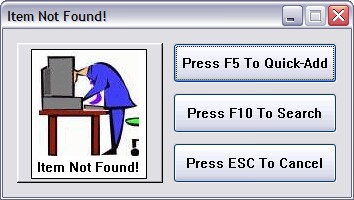
| • | ESC To Cancel - Removes the scanned barcode from the invoice. Tip: Choose ESC and instead of entering a SKU, simply press Enter or select Locate Item without entering a SKU, you may then choose to Add an inventory item in full. |
| • | F10 To Search - Opens the Inventory List. |
| • | F5 To Quick-Add - You will be prompted to select the category to which the product belongs, the quantity being sold, and the selling price. This will expedite your sale to your customer. |
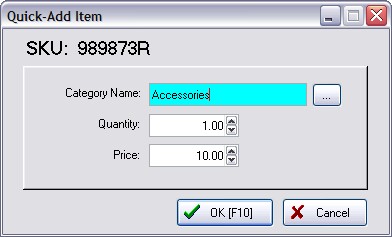
The invoice will display the item as an "Item - Category Name" with the quantity and selling price.

Tip: If you want the invoice to include a description of the item sold, then press CTRL-N and add a note. This could help other staff members make corrections to inventory.

How To Adjust Inventory List
When you made the sale, the SKU was captured and added to your Inventory List as an "unposted" item as indicated by the "U" under Type. Edit the item as you would any other unposted inventory item and reassign Description, costs and department/category as needed.