E-Mail Marketing uses the Global E-Mail Settings under Company Information: Maintenance>Company>EMail Settings. Click Add to create a new account or Edit to modify an existing one.
NOTE: POSitive currently supports only POP/SMTP accounts (not IMAP) and some e-mail providers may not be compatible. If advanced security protocol(s) are required by an email provider then it may not be compatible with Internal email. In that case consider the Microsoft Outlook option. Or use a provider such as Gmail, which supports both IMAP and POP/SMTP.
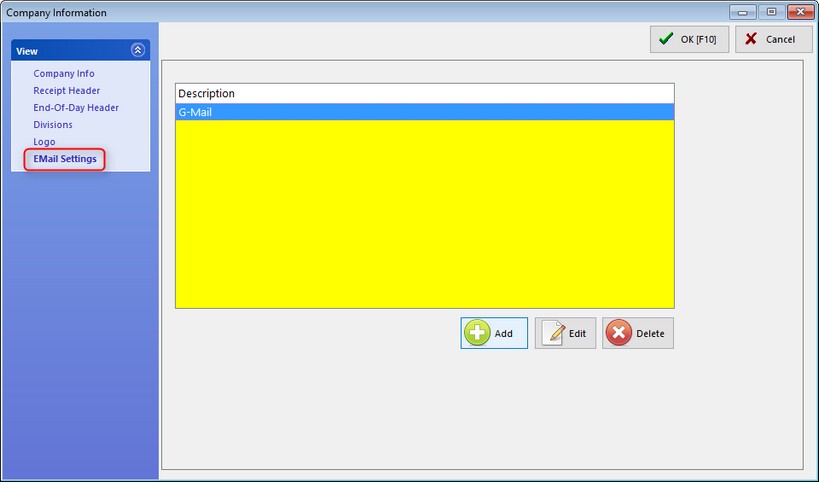
Click Add to create a new e-mail account. Enter the appropriate information for your e-mail provider (POP/SMTP accounts only. IMAP is not supported.)
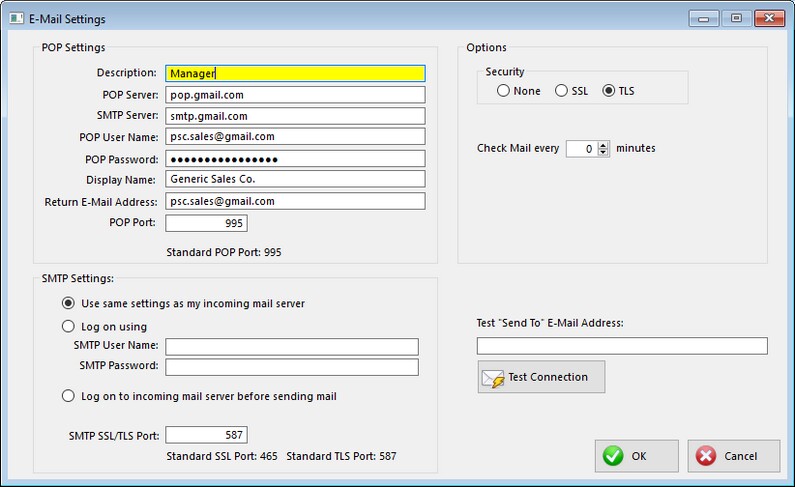
Because each business is different, there are no standard settings to use for this section. You probably need to consult with your e-mail provider, IT support person or POSitive dealer for assistance with setup. In our example we're using Gmail. Please click here for instructions on setting up your Gmail account to work with POSitive.
Note: By setting "Check Mail every" to 0, POSitive will not download e-mail from your provider.
Once you've entered the necessary information for your e-mail provider, test the connection by entering a Send To address in the test box and click on Test Connection.
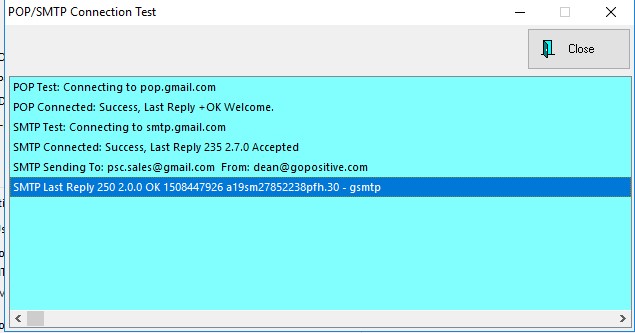
You should not see any error, your test results should look similar to our example, and your recipient should receive your test e-mail. If successful, click OK to save your settings.