Begin at the Purchasing Master Menu by selecting "Order List Maintenance"
Unposted Inventory
If you have created new inventory while preparing a customer order or invoice, those items are considered unposted items and need to be edited. (see Edit Unposted Inventory Items)
Order List Options - Update
Whenever you open the Order List, you will be prompted to update the Order List.
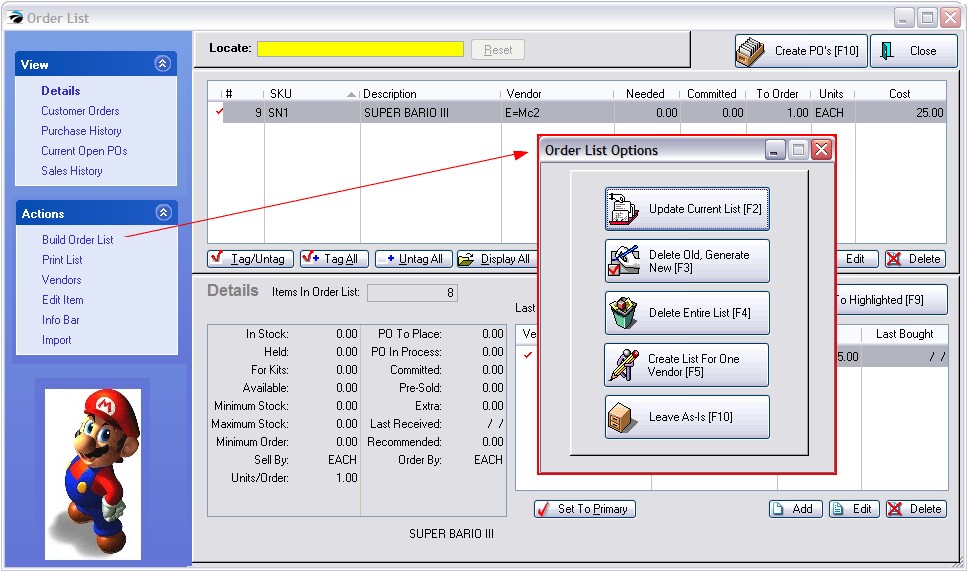
Select an Order List Option
| • | Update Current List [F2] - The items on the list will be retained and additions made as necessary. This is a safe method for making the list current because you will not lose items which were manually entered. |
| • | Delete Old, Generate New [F3] - The items on the list will be erased and an entirely new list will be generated. WARNING: You will lose any items added manually to the list. |
| • | Delete Entire List [F4] - The items on the list will be erased. You can manually add items to the list without being distracted by other items to be ordered. |
| • | Create List For One Vendor [F5] - This will allow you to compile a list of items needed from one particular vendor. All items needing to be ordered which this vendor carries will be added to the list even if the item has a different vendor assigned as the primary vendor. |
| • | Leave As Is [F10] - Makes no changes to the current list. |
The Build Order List option under Actions on the left allows you to access this Options screen again as needed.