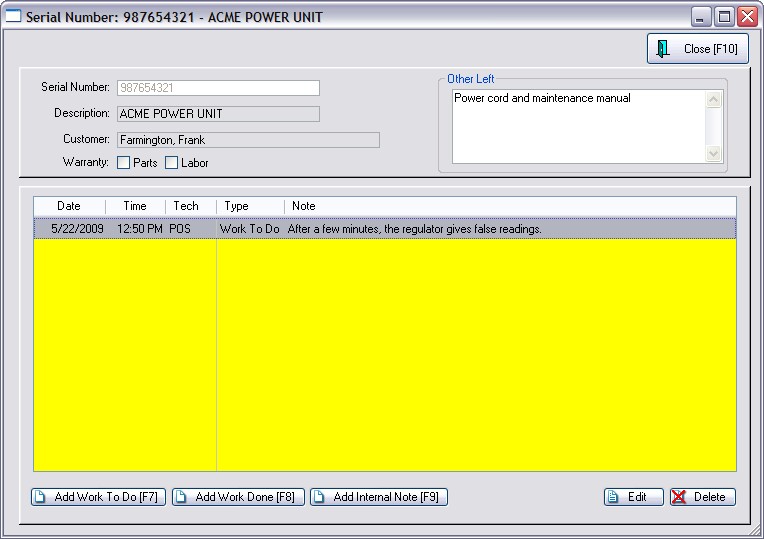| Show/Hide Hidden Text |
Service Orders can utilize serial numbers to track work done on specific products even if the product is not normally serialized.
Advanced Setup
To activate this feature, go to System Setup: Inventory: Serial Numbers and activate "Track Serial Numbers In Service" and choose other options as appropriate. (see System Inventory) Track Serial Numbers In Service - The service department may choose to record and track serial numbers of equipment worked on as well as tracking of items sold. Although this requires a little more work initially, you will be able to provide your customers with a complete service history of equipment repairs. It will also help your technicians to pinpoint or eliminate possible problems.
IMPORTANT NOTE: Service Order creation and editing work is best done at a computer which is using Invoice Style rather than Register Style screens. Only in Invoice Style do you have extra service note taking options. (Maintenance: Station Manager and edit a station and choose Transactions: Invoice Style)
Also go to System Setup: Transactions: Service Orders and define the operations of Service Order and Service Quote processing.
Starting A Service Order
When you initially create a Service Order with "Track Serial Numbers In Service" activated you will be prompted to select or add a serial number.
1) If the customer has purchased any serialized items, those items will be listed for selection. Setup
If System Setup has not been activated to track serial numbers in Service Orders, you will not see a prompt for serial number but will see a screen like this.
Go to Maintenance: System Setup: Inventory: Serial Numbers and activate "Track Serial Numbers In Service." You may want to activate additional options. |
OR
2) If the item is not there, you can choose the Add button to make a new entry.
TIP: For items which do not have any serial number, prepare some generic serial number labels to be attached at the time of service order creation.
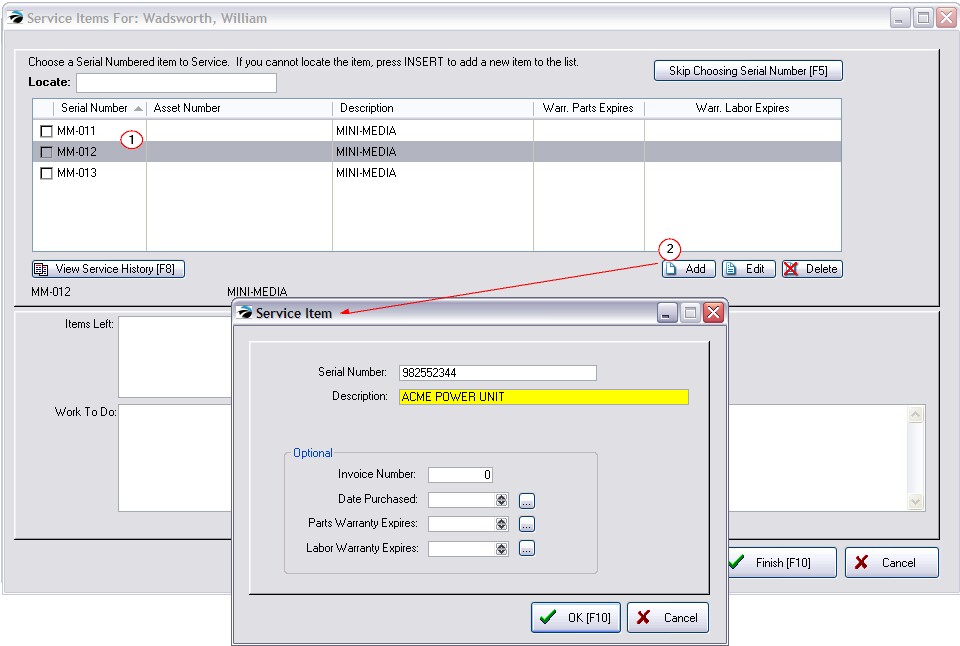
The purpose of this screen is to give you a consolidated source of notes being maintained by the service department about a particular item being serviced.
After selecting the serial number you will be asked for the following information.
Items Left - A listing of peripheral items which were left with the item to be serviced. This helps assure that all appropriate items such as manuals, cables, etc. can be returned.
Work To Do - A listing of work needing to be done. Initially, it is the customer report of equipment symptoms of problems and request for services. Additional notes can be added by technicians to more specifically outline the work to be done.
Once the service order is created, you will be able to access these notes again and add additional notes as follows:
Work Done - Records made by specific technicians reporting what work has been done. Multiple notes can be created by selecting the Work Done [F3] tab and pressing Add.
Internal Notes - Internal notes are created by specific technicians and are meant for in-house documentation only. These notes will NOT be printed on the service order or for the customer to see. It could include technical commentary about the piece of equipment for future service work. Multiple internal notes can be created by selecting the Internal Notes [F4] tab and pressing Add.