| Show/Hide Hidden Text |
If you are using serial number tracking and you wish to transfer serialized inventory, this screen allows you select a store and see all the serial numbers being transferred to that store.
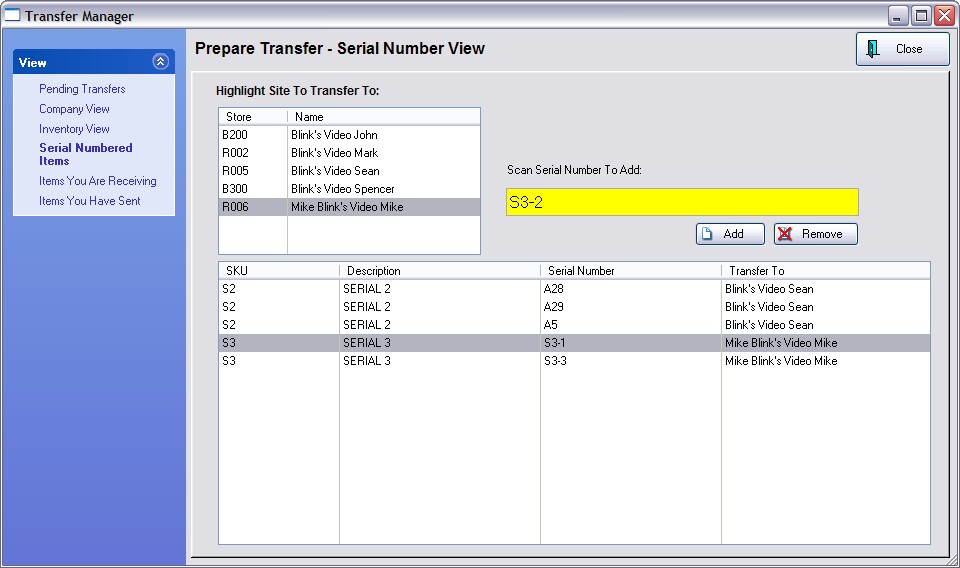
How To Select Serialized Items For Transfer
1) Highlight the store to receive the items
2) You may type or scan the serial number to find a specific item. Be sure to watch the list and confirm that the scanned item was added to the list.
OR Choose the Add button. This opens the Serial Number List of all serial numbers.
-- You may click on the column title to change the sort order and lookup field.
-- You may tag multiple items before choosing the Select button.
Remove - will remove the highlighted serial number from the group to be transferred.
Serialized Item Not Found
POSitive Alert - The Serial Number you scanned cannot be found. Do you want to Add the new Serial Number or try to Lookup from the Serial Number List? screen shot
In this example, serial number A101 was not found. Choosing Add will open the Locate Item screen. When you find the product, choose Select and the serial number A101 is added to the list for the intended site transfer.
|
-- Add - This opens the Locate Item screen so you can find the product description. When you choose the item, the serial number in the "Scan Serial Number To Add" field will be assigned to the item and the item will be listed.
-- Lookup - This will open the Serial Numbers list. This list is filtered to only show serial numbers current flagged as "In Stock." If you cannot find the serial number, you could go to Inventory Center: Management: Serial Numbers and you will see ALL serial numbers: sold, held, transferred, in stock, etc.
Serialized Item Not Available
POSitive Alert - This Serial Number is not available to transfer. For one reason or another, the serial number to be transferred cannot be selected. There are several possible reasons: the item is being held on a customer order, it is in the Customer Returns section waiting processing, or may have incorrectly been selected and sold.
-- Review Status - This will open the Serial Number Details screen. In the bottom right is a history of activity involving the serial number which should give you an indication of why it cannot be transferred. screen shot
In this example, serial number A29 was to be transferred, but it is not available for transfer. Choosing the Review Status button opens the Serial Number Details screen and in the bottom right we see that it has already been transferred. If you have the product in hand, then either the wrong product was shipped or the incorrect serial number was selected in a previous transfer. Arrangements will need to be made between sites to get this resolved.
|