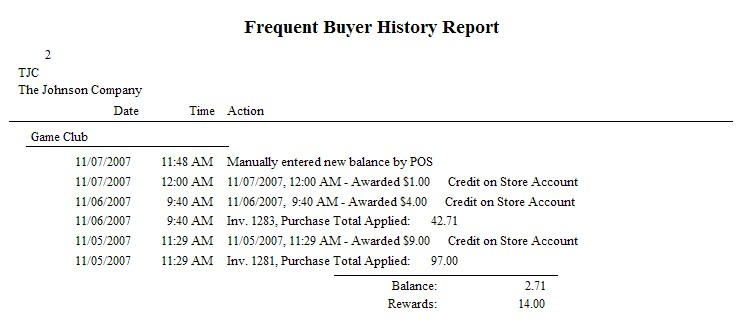Not a Feature of Standard Edition
POSitive allows you to reward your customers for shopping at your store by awarding store credit or points.
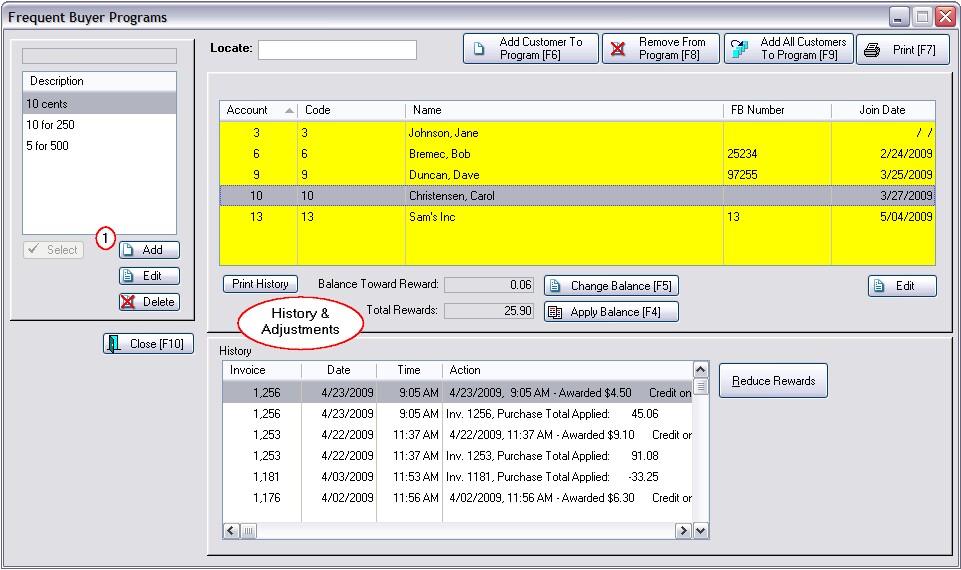
1) First you define special reward programs and then assign selected programs to individual customers. (see Frequent Buyer Detail)
When the customer makes purchases meeting the requirements of the program, the customer is automatically rewarded. Unused Balances are tracked and updated with subsequent purchases.
How To Assign A Frequent Buyer Program To Customer
There are two methods for assigning a program to a customer.
Method 1 - From The Customer Center
In the Customer Center, highlight the customer, and chose the Frequent Buyers view at the far left. Then select the Add button under Active Programs. Choose the desired program and assign a Frequent Buyer Number (a loyalty card number) and dates for joining and expiration. (see Frequent Buyers)
Method 2 - From the Frequent Buyer Program Screen
You may assign selected customers or all customers from the Frequent Buyer Program screen. (see picture at top of this topic)
Highlight the desired program on the left hand side.
Choose the Add Customer To Program [F6] button to select an existing customer
or choose Add All Customers To Program [F9]
How To Manually Apply Awards
Q: "Is there any way to manually enter a customer's points? For example if I know their points earned in another POS system, can I go into that customer in POSitive and enter their points? "
A: After creating a frequent buyer program and assigning customers to the program, there is a way to manually force points from the Frequent Buyer Programs screen.
1) Go to Management: Frequent Buyers
2) Highlight the Frequent Buyer Program on the left
3) Highlight (or add) the customer on the right.
4) Choose Change Balance [F5] and enter a TOTAL PURCHASE EQUIVALENT
For example, if I have a customer who is entitled to two points then I must calculate how much money was spent to generate two points. My test program is defined as $10 awards 1 point. Therefore, I would enter a TOTAL PURCHASE EQUIVALENT of 20.00
5) Then choose Apply Balance [F7] POSitive will then translate the 20.00 into 2 points.
Print Frequent Buyer Reports
You may get a summary report of status of all customers within a specific Frequent Buyer Program. Choose the Print [F7] button in the upper right corner.
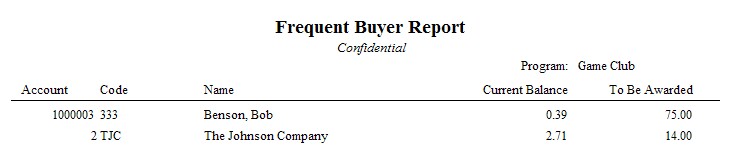
You may create a printout of awards for an individual customer by choosing the Print History button.