| Show/Hide Hidden Text |
MANAGERS: Please Note
Management should balance each cash drawer at the end of the day. Upon balancing the cash drawer (Daily Balance Worksheet), POSitive retains a copy of the transaction batch and associated reports for review and reprint.
| • | Once the cash drawer is balanced, the Information cannot be modified. There are no editing capabilities here. |
| • | Use the pull down menu at upper-center to select the desired register or workstation. |
| • | A cash drawer may be balanced more than once per day. Each time the drawer is balanced it is assigned a batch number. |
Screen Layout
The top half records the batch status. Choose the Register number desired. (MultiSite Module: choose the Site)
And also gives access to various reports
| • | Register Balance (Summary or Detail) |
| • | Credit Cards |
| • | Category |
The bottom half displays each transaction of the highlighted batch. The size of the bottom window can be adjusted by dragging the middle division line up or down.
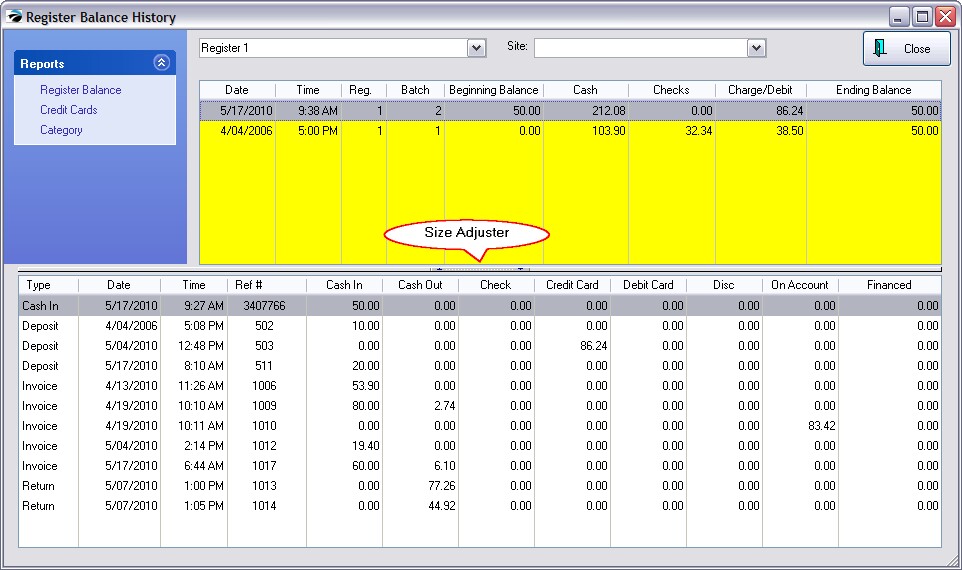
Printing Reports
First highlight a batch. Then select the type of report desired under Reports at the far left of the screen.
The following reports can be printed at the time of balancing the cash drawer or from here at any time. There is an option under Station Settings to print these reports to a 40 column receipt printer rather than to your Windows Default Printer. Sample
Here is what is printed under REGISTER BALANCE DETAIL |
Register Balance Report
When you select this report you will have the option of printing the Detail, Summary, or Both reports.
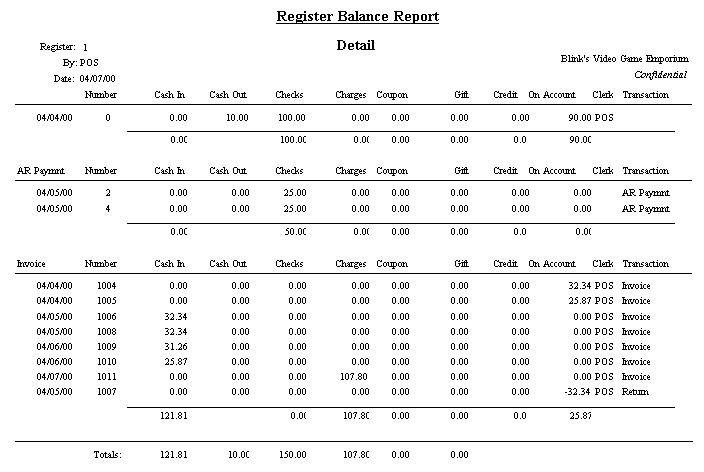
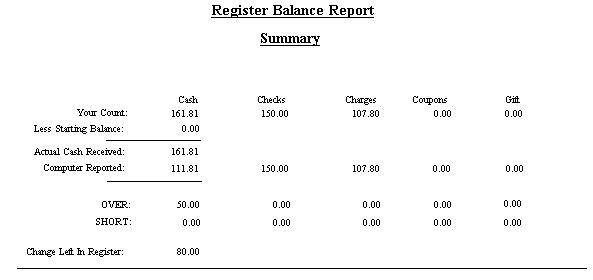
(An exaggerated example to show all possible fields:)
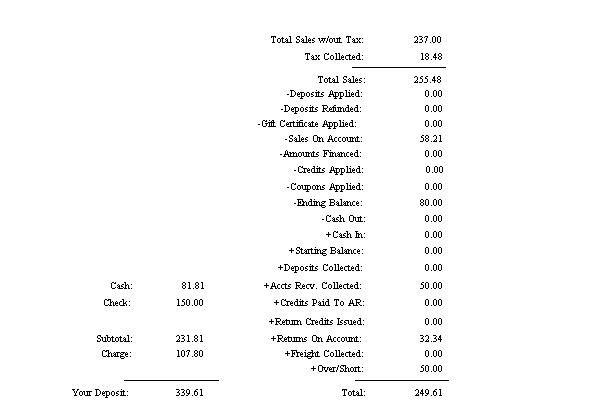
Note: the above report is an exaggeration. You will only see the entries applicable to your day's activity. For example:
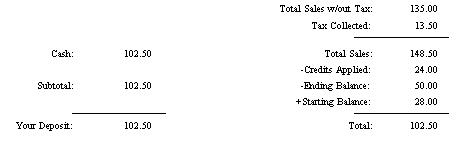
Credit Cards
Shows credit cards tendered during this batch period.
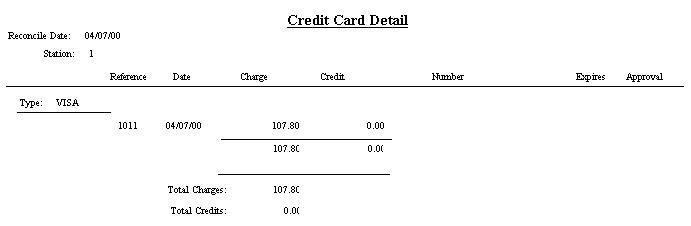
Category Report
A useful report for seeing totals sold per category to which the items were assigned.
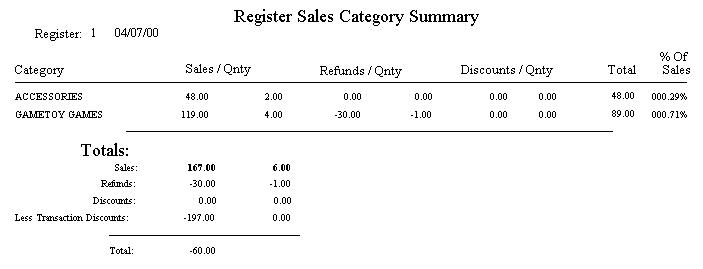
RELATED REPORT
The following report is not available from this screen, but you should know that it exists.
(Go to Report Center: Management: Daily Balance Summary)
Consolidated Cash Drawer Report
If you have multiple workstations or are balancing your cash drawers more than once per day, you will likely want to print the Daily Balance Summary which consolidates all batches for a specified date range into one report.
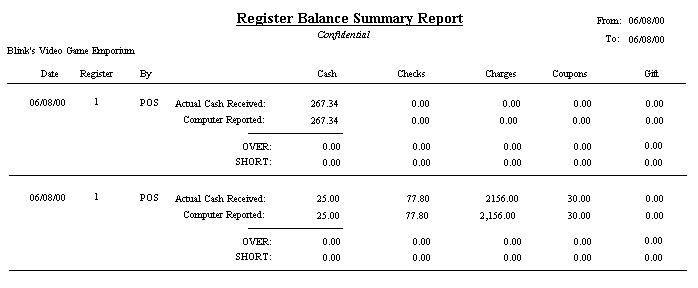
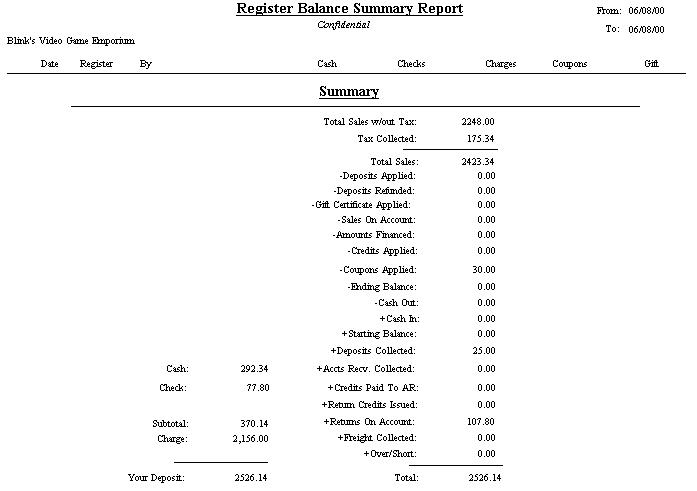
List of Variables
These reports change based upon the activity performed during that time period. Here is a listing of fields which can appear.
Total Sales w/out Tax
Tax Collected
Total Sales
Deposits Applied - this is the amount of a deposit on an order which was converted to an invoice. The invoice deducted the value of the deposit and charged the difference.
Deposits Refunded
Gift Certificate Applied
Sales On Account
Amounts Financed
Credits Applied
Coupons Applied
Ending Balance
Cash Out
Cash In
Starting Balance
Deposits Collected - this is the amount of a deposit taken towards an order.
Accts Recv. Collected
Credits Paid To AR
Return Credits Issued
Returns On Account
Freight Collected
Over/Short