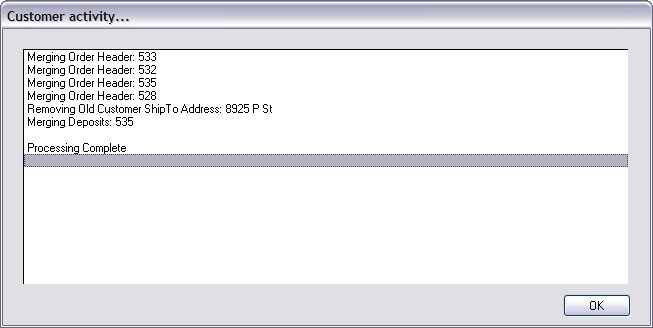It is possible to find that the same customer has been added to your customer list twice. After careful inspection, you may choose to delete or merge one of the customers. Likewise, you may choose to delete or merge any customer record which you know will never be used again.
Delete
A customer record can be deleted if there are no pending transactions; i.e., open orders, layaways, or accounts receivable. Choosing to delete the customer will remove all history links. If the customer has invoices, the invoices themselves are not deleted, but there is no longer a customer record in the list to which the invoices are linked.
Merge
A customer must be merged with another customer if there are pending transactions or AR. In the event a customer is listed twice, choosing merge will reassign all records of the customer to be deleted with the customer being retained. One could create a "catch-all" customer record to which all pending transactions could be assigned.
How To To Merge Customers
1) Determine which customer is to be deleted and which customer will inherit the transactions. Some clues about the identity and activity of the customer are accessible on the General, Details, Pending, and History views of the Customer Center. Ultimately, you will have to make a judgment call based upon the best information you have.
IMPORTANT: Customers cannot be "un-deleted." You may want to consider making a Backup of POSitive before proceeding.
2) Highlight the customer to be deleted and choose the Delete button. You will be notified if the customer has pending transactions and if you can merge the customer.
3) Choose Merge. A Customer Merge screen lists the originally highlighted customer in the top half of the screen.
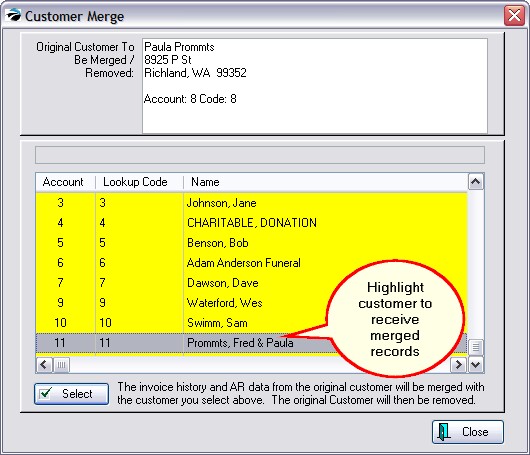
4) Highlight the customer to be the recipient of data and choose Select. A comparison screen of the original and the new customer record is shown.
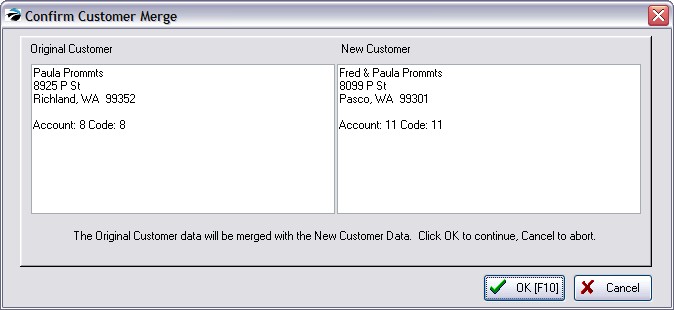
5) If the selection is correct, choose OK F10.
6) POSitive will then process, moving all transactions and related data.