Socket Error Trying to Connect Error 3006
An important part of the Worldpay payment interface is NETePay, which is a software product that handles the communication between your POS system and Worldpay. NETePay is installed so it automatically runs whenever your computer (or server) is started.
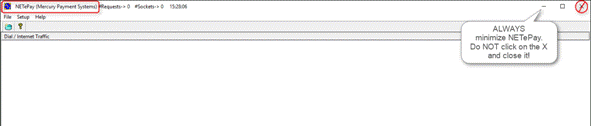
When older versions of NETePay start it will appear on your Windows Desktop. Click on the bar in the upper right corner to minimize it. NEVER click on the X because that will close the program and you won’t be able to process credit card payments on that workstation. The latest version of NETePay automatically runs in the background.
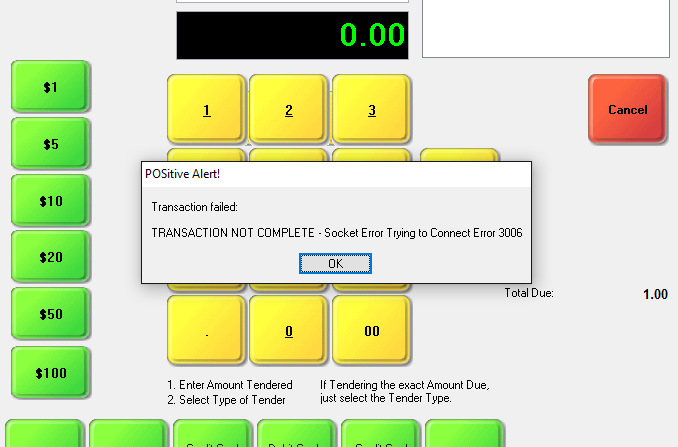
If you attempt to process a credit card payment and get a “TRANSACTION NOT COMPLETE – Socket Error Trying to Connect: Error 3006” message, this means POSitive is unable to connect to NETePay, either because it is not running, or it is being blocked by a network or firewall setting.
If NETePay has been installed on a workstation (Register) find the program icon on your Windows desktop, or NETePay in the All Programs section, and click on it to start. If you’re not sure what to do, please contact your dealer or POSitive support for assistance.
If NETePay is installed as a service on your workstation or server, have your IT administrator check to make sure the service is running, or contact your dealer or POSitive support for assistance.
Socket Error Trying to Connect
This appears to be similar to the previous error message, but does not have an error number. If NETePay is installed as a service on your server make sure the IP address under Management, Credit Cards, EMV Server matches the IP address of the server.
Failed on Com Port Access
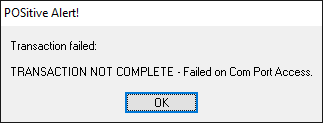
If you receive this message: “TRANSACTION NOT COMPLETE – Failed on COM Port Access”, this usually means your Vx805 device is not connected. Make sure it is powered up and connected securely to the workstation’s USB port. If it is powered up and says “Welcome”, please check your Station Settings. Go to Maintenance, Station Settings, select your Station and Edit.
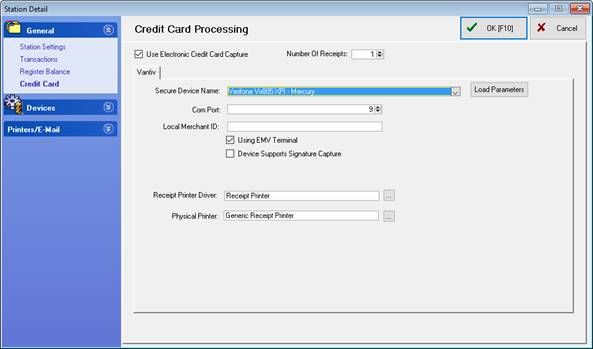
Under the General section select Credit Card and make sure you have the following information:
“Use Electronic Credit Card Capture” is checked.
Secure Device Name: In our example we're using Verifone Vx805 XPI-Mercury
Com Port: In our example we're using 9
Using EMV Terminal: Is checked
If these settings appear to be correct, try restarting your Vx805 by unplugging and plugging back in the USB cable (or only the separate power supply if provided). If you still get the “Failed on COM Port Access” message, please contact your dealer or POSitive support for assistance.
Socket Connect to b2.backuppay.com Failed
Transaction Failed: DNS Lookup of b2.backuppay.com Failed
Transaction Failed: DNS Lookup of W5XnXM2ebr&Y
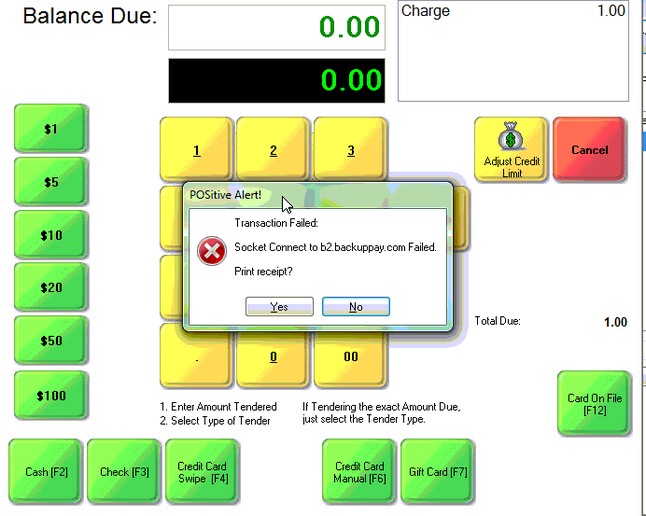
If you receive this message: “Transaction Failed: Socket Connect to b2.backuppay.com Failed”, this means NETePay is unable to connect to the internet and port 9000 is probably being blocked on either Windows Firewall or on a hardware firewall.
DNS is the network service that translates a website's name to its Internet address. A DNS error is most often caused by having no connection to the Internet or a misconfigured network. It can also be caused by an unresponsive DNS server or a firewall preventing NETePay from accessing the network. You may need to contact a computer tech, your dealer or POSitive support for assistance.
Note: The three errors above can also be caused by an external communication error with Worldpay, such as an internet outage. In that case you need to wait until service is restored.
Max Lane(s) Already Reached
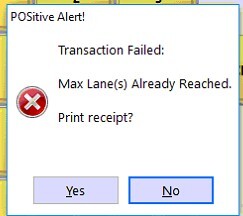
If you receive this message: “Transaction Failed: Max Lane(s) Already Reached”, this means you have exceeded the number of “lanes” or user licenses available in NETePay. This message is usually seen if you replace a workstation, or reinstall Windows on it, and don’t restart NETePay on the server. Contact your dealer if you need assistance in restarting NETePay on your server.
Transaction failed: Transaction Not Complete – Not certified for ‘0526’ kernel
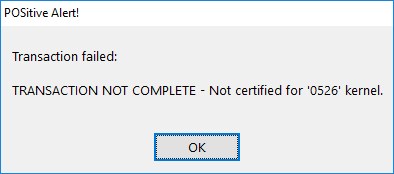
This error message means you have the wrong credit card device selected in Station Settings.
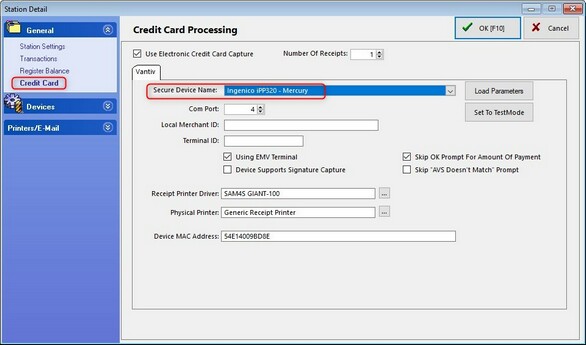
Go to Maintenance, Station Settings, select Station and Edit. Under Credit Card make sure the Secure Device Name matches your device and processor. In our example the correct device is the Ingenico iPP320 – Mercury. Another popular device is the Verifone Vx805 – Mercury. If you are unsure of your device type and processor, contact your Dealer or POSitive support for assistance. NOTE: Vantiv Integrated Payments was formerly known as Mercury and that name is still used in the Secure Device Name list.
Credit Card Processing Not Working at All

If credit card processing is not working at all, for example when you tender it immediately completes the transaction without processing a card, go to Management, Credit Cards and select Setup.
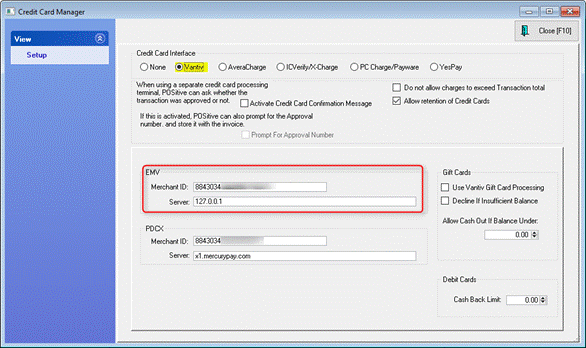
Make sure Worldpay or Vantiv (depending your your version) is selected as the Credit Card Interface and there is a Merchant ID and Server address entered. If not, please contact your dealer or POSitive support for assistance.