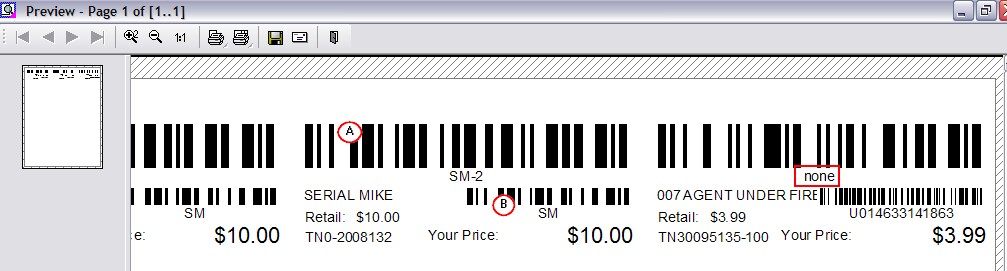A product or price label can include a serial number. Labels added to the list from recently received purchase orders will already have the serial number designations selected. When reprinting price labels for serialized inventory, you will need to designate which serial numbers are to be printed.
Advance Setup
| • | Register the Advanced Inventory Module which will allow you to track serial numbers. |
| • | Define a price label which includes the "3of9_Serial_Number_With_Text" data link. See Label Editor. |
| • | Serialized inventory should have this special label form assigned to it. |
How To Print Serial Numbered Labels
1) Go to Inventory: Print Inventory Labels
2) Tag (or add) serialized products for which labels will be printed.
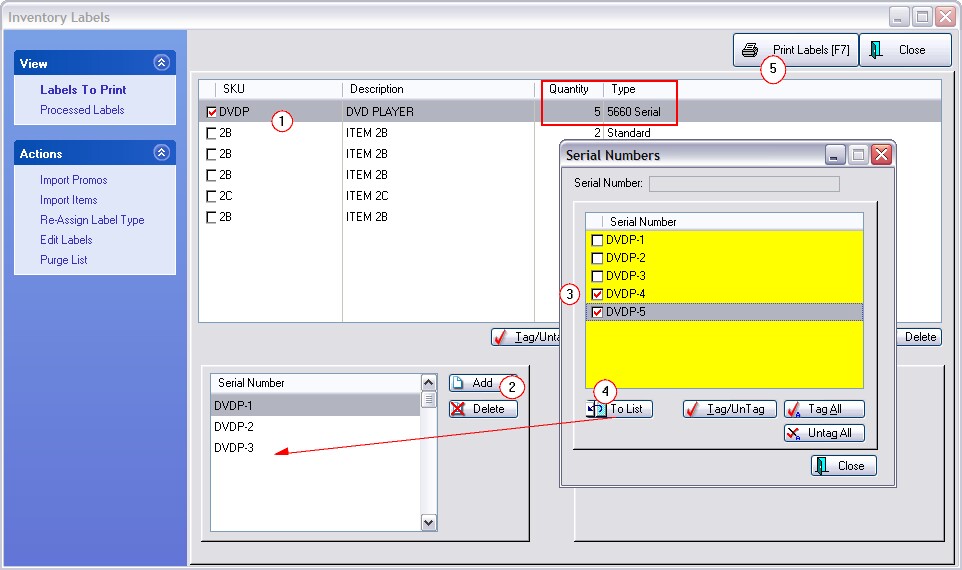
3) Click on the Add button (below the Serial Number box).
4) Tag the desired serial numbers in the Serial Numbers window.
5) Click on the To List button.
6) When you are ready to print the labels, click on the Print Labels button.
To Remove Serial Numbers From the List
1) Highlight the serial number.
2) Press the Delete button.
Printed Serial Number label says "none"
The cause of the word "None" is because a serial number label has been selected for an inventory item which does not track serial numbers.
Resolution: change the label type for the inventory item and print the label again.