When selling serialized inventory you will be prompted to select a serial number if you have turned on the option in System Setup to Enter Serial Numbers When Selling. Contact POSitive support for more information.
Scan or Type Serial Number: To select a serial number you may scan a serial number barcode or press the down arrow or start typing the serial number, or click on it with the mouse.
Select - If the serial number is listed, select it by placing a checkmark beside it and pressing F10 or the Select button.
Skip [F7] - You have the option to ignore the selection of a serial number. This, of course, defeats the purposes of serial number tracking.
Add - If it does not exist then you may add the serial number.
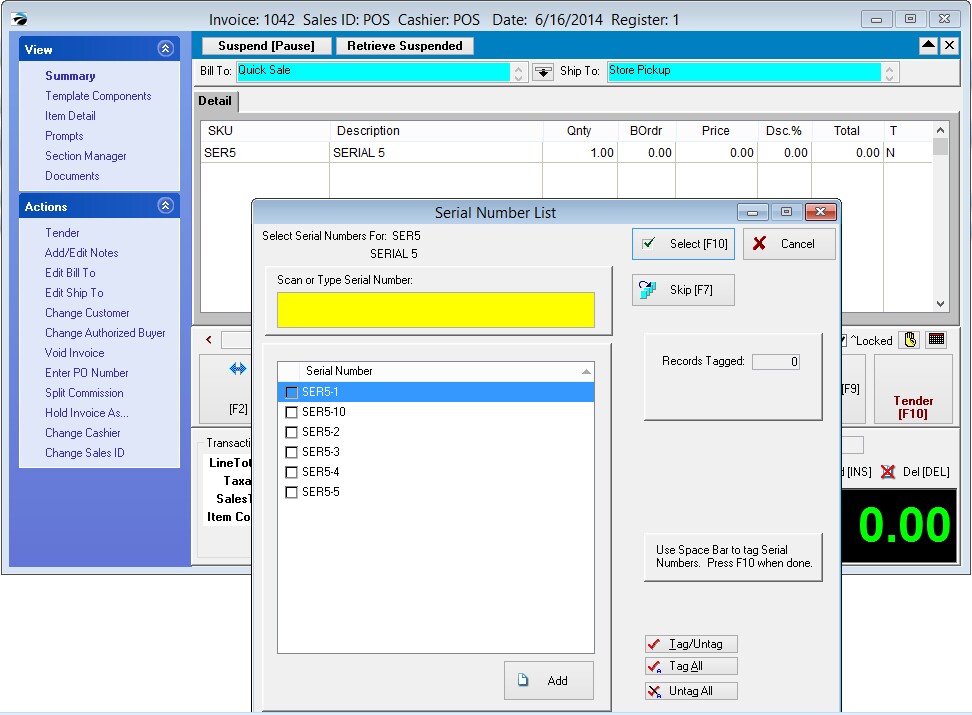
Add If Serial Number Is Missing
If the serial number of the product is missing from the list, FIRST check to see that you are selecting the correct inventory item. THEN, if necessary, you can add the serial number to the list.
Invoice Display of Serial Numbers
Multiple Serial Numbers - if the customer is purchasing multiples of the item, you need to select a corresponding number of serial numbers. The upper right section (Records Tagged and Maximum Allowed) keeps track of the number of serial numbers needed and currently selected.
The selected serial numbers will be added just below the inventory item in one long string and will print like that on the invoice form.
