At the bottom of each invoice, order, service order, etc. you can print your store policy statement regarding returns, refunds, or work performed. These statements can vary according to the type of receipt being printed.
TIP: Change your invoice policy statement frequently to include greetings, announcements, and promotions.
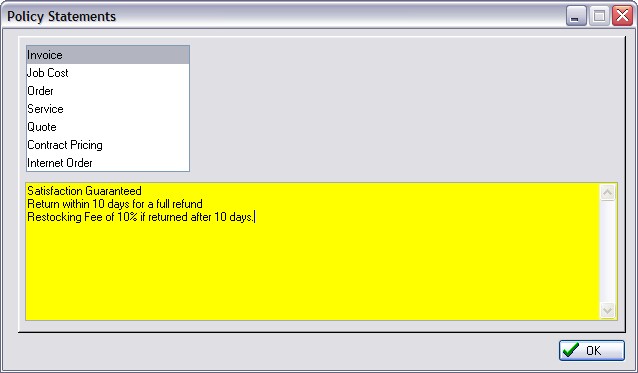
How To Create A Policy Statement
1) Go to Maintenance: Definitions: Policy Statements
2) Highlight a receipt type. You may print a different policy statement on each of the following receipt types: Invoice, Job Cost, Order, Service Order, Quote, Contract Pricing, and Internet Order.
3) Type your statement in the box provided. Orders, for example, could include policies about cancellations, unclaimed items, fees and refunds.
Length Of Statement
Your policy statement will be printed at the bottom of the customer receipt. Your statement will word wrap if you are printing on a 40 column receipt. If you are printing to a Windows default form, you will be limited to 3 lines of compressed print, approximately 300 characters.
Pre-Printed Forms With Policy Statements
You may wish to deactivate printing of policy statements in POSitive forms and use pre-printed forms with your company logo and policy statement on the reverse or at the bottom of the form. See Printer Forms for more information.
Converted Receipts
The receipt type determines the policy statement being printed. When a receipt is created the policy statement for that receipt type is printed at the bottom of the form. When an Order, for example, is converted to an Invoice, then the policy statement for the Order is replaced with the policy statement of the Invoice.