| Show/Hide Hidden Text |
While invoicing, you can see a listing of items purchased by the selected customer and selectively resell products at current pricing.
Advance Setup:
Modify the Invoice Button Bar to include a button named Purchase History. How?
Go to Maintenance: Definitions List Choose Invoicing: Invoice Buttons Select either Invoice style or Register style type and make room for placement of the Purchase History button. (see Invoice Buttons) |
Procedure
1) Create an Invoice or Sales Order for the customer
2) Choose the Purchase History button on the Invoice Button Bar
3) the "Customer Item Purchase History" screen will open
4) highlight the item(s) being reordered and choose Select.
Note: the items will be sold at the current advertised price, not at the original sale price.
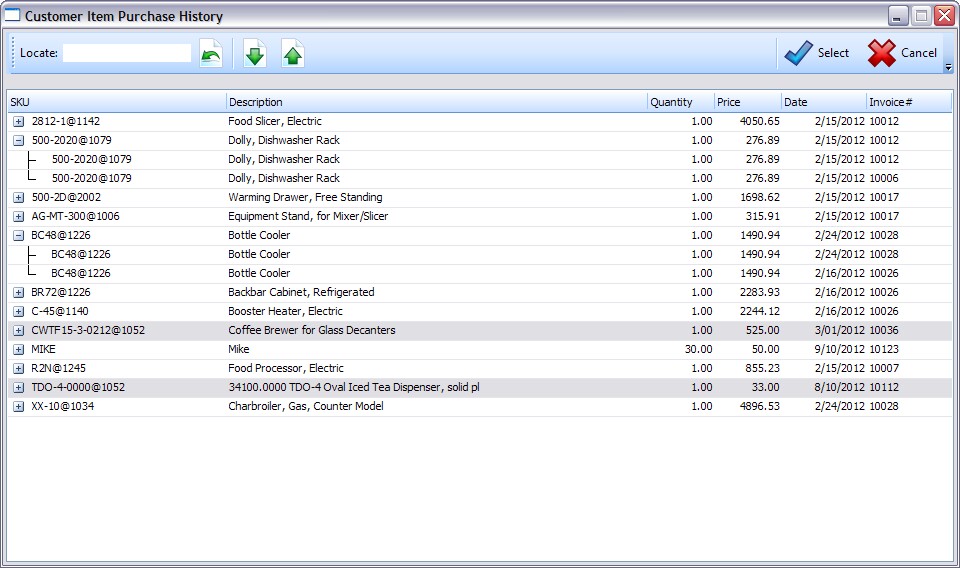
Select Items
Highlight an item (Ctrl-Click to select multiples, or Ctrl-Shift-Click to select a range of items)
Choose the Select button. The highlighted item(s) will be added to the invoice as the current selling price.
Finding Items
The columns can be sorted by clicking on the column title.
Once the column is selected, type the search element and press Enter.
More Information
Click on the + icon to expand the entry to show all invoices for the item.