POSitive can simplify invoice transactions by automatically communicating with credit card processors, saving the hassle of manually entering information into a sperate terminal. To do this you must have the necessary software and hardware. POSitive supports payment by credit card with some built-in verification and confirmation options. Worldpay is our preferred processor and offers a number of payment options. Our software also supports NETePay and U.K. specific processors. However, POSitive staff only sets up and supports Worldpay. To use another option you must go through an authorized POSitive dealer.
To setup credit cards, go to Management: Credit Cards: Setup.
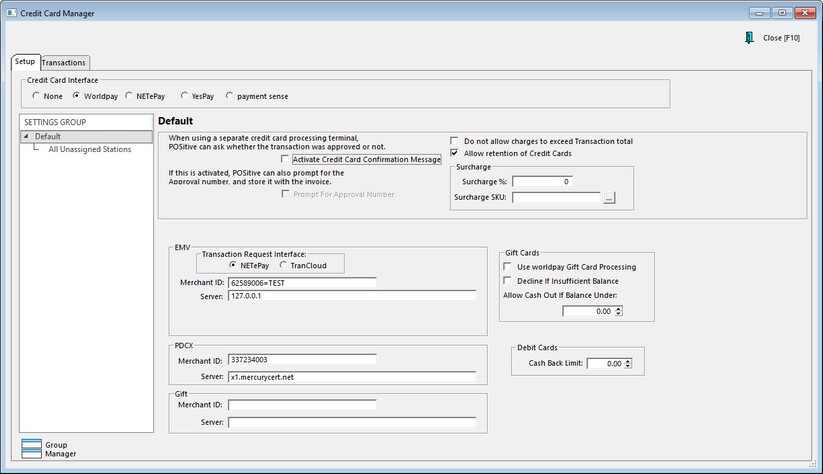
Credit Card Interface
Choose a credit card processing Type and fill in required details.
None
Choose this option if you are using a separate credit card processing terminal and/or if you will not be using any integrated credit card processing software.
Scenario: When you process an invoice and the customer pays with a credit card, you will go to your separate credit card processing terminal and get an approval number. Then return to POSitive and complete tendering of the invoice. Depending upon the following settings, you will be prompted in POSitive to enter an approval number manually. At the end of the day, the credit card charges will be totaled and you will be able to compare the numbers with those generated by the terminal.
| • | Activate Credit Card Confirmation Message - allows you to choose Approved or Declined status as reported by the credit card processing terminal |
| • | Prompt For Approval Number - allows you to record the approval number from the credit card processing terminal. |
| • | Surcharge - This setting allows you to automatically add a surcharge when tendering with credit cards, and applies to all Credit Card Interface options. (See: Credit Card Surcharge) |
Worldpay
Worldpay requires very little setup, is internet based, and supports credit cards, debit cards and contactless (NFC) such as Apple Pay. (See Using Worldpay)
Choose this option if you have signed up for Worldpay and have received the required hardware.
| • | Surcharge - POSitive allows you to automatically add a surcharge to payments made with a credit card. (See: Credit Card Surcharge) |
| • | Debit Cards - Cash Back Limit - Note: This feature is rarely used by merchants. Set the limit of how much cash can be withdrawn per debit card transaction. |
| • | Merchant ID (MID) - This is your Worldpay Merchant Number and it will consist of numbers and letters, such as 12345678900=YOURNM, and is provided by POSitive or your dealer. |
| • | EMV, PDCX, Gift - EMV is for "card present" transactions that are processed through a terminal. PDCX is for "card not present" transactions, such as Card on File, or where a credit card number is entered through a computer keyboard. Gift is for Worldpay gift cards. Each of these requires a separate MID. |
| • | Server - This is a local network address, or website URL that directs the payment processing to the appropriate platform. Contact POSitive, or your dealer, for more information. |
| • | Do Not Allow Charges To Exceed Transaction Total - When tendering a credit card, POSitive will not allow entry of a value greater than the total on the invoice. An exception to this rule would be if you want to give cash out with the use of Debit Card purchases. |
| • | Allow Retention of Credit Cards - (Worldpay only) This allows credit card numbers to be stored safely as encrypted tokens which are only usable in conjunction with your Worldpay Merchant account. (See: Using Card on File with Worldpay) |
| • | Gift Cards - (Worldpay only) Allows the use of Worldpay's gift card system. (See: Worldpay Gift Cards) |
NETePay
NETePay is a gateway that allows POSitive products to connect to other processors and only supports EMV (chip card) processing with POSitive products. Card on File and other features are not supported by the NETePay setting. Note: This option is only offered through POSitive dealers. POSitive Software Company will NOT setup this option.
YesPay and payment sense (United Kingdom only)
Please contact your U.K. reseller for installation procedures.
Settings Group
This is a special feature that allows stations to have their own Transaction Request Interface and Merchant ID. This feature is only available for Worldpay users, and is not used for typical installations of POSitive. Do not attempt to access or make changes to this feature without first consulting with POSitive support.
Credit Card Transactions Log
This is a record of all credit card transactions processed through POSitive. You may search for transactions by date, reprint a credit card receipt, or send all listed transactions to a printer, a PDF file, an Excel file or other file formats.
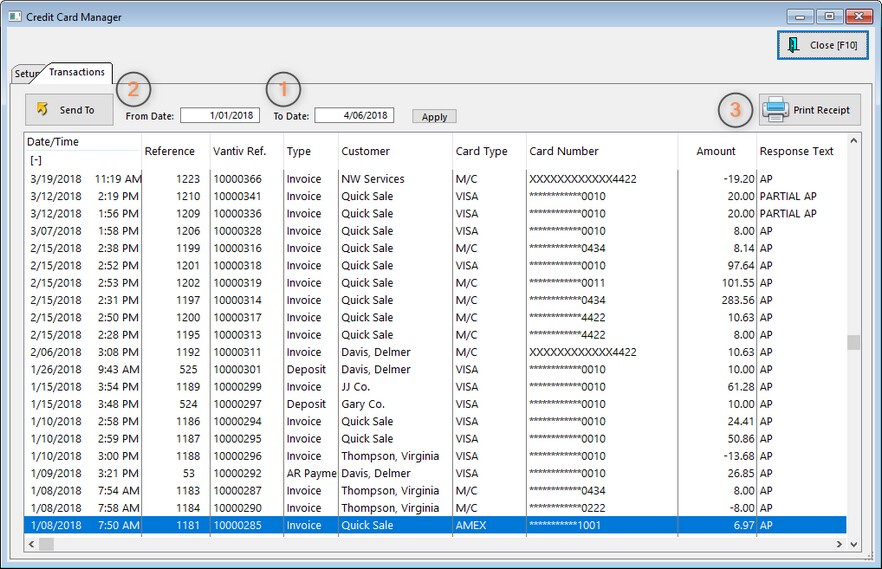
(1) Select the date range you wish to see and click Apply.
(2) Search through the displayed list, or export the list as an Excel file or PDF.
(3) You may reprint a credit card transaction receipt by highlighting the transaction and clicking Print Receipt. Note: The receipt will only show credit card transaction information. It is not a reprint of the actual transaction receipt.
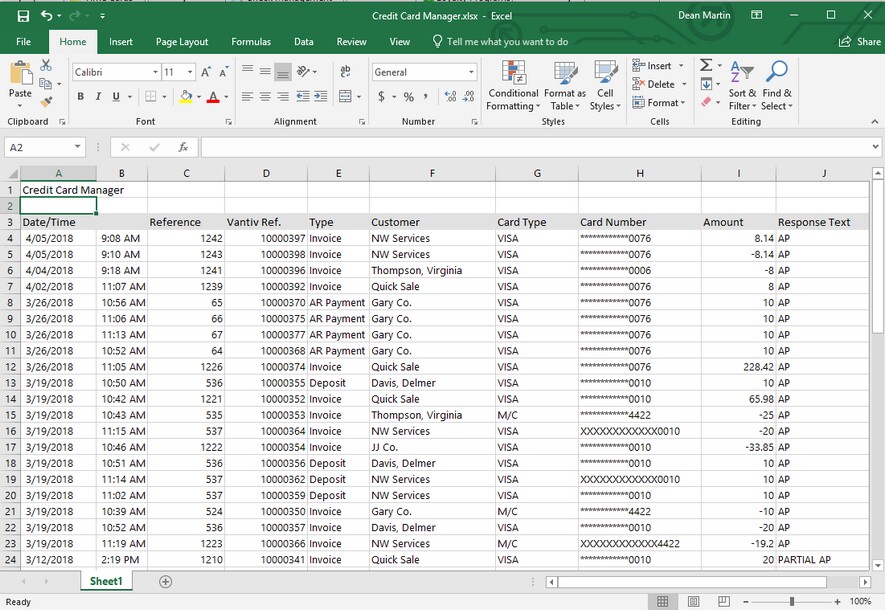
This is an example of a credit card transaction list exported to Excel.