When editing an inventory item, there is an option to change the cost of the item. However, this is not the preferred way of making adjustments.
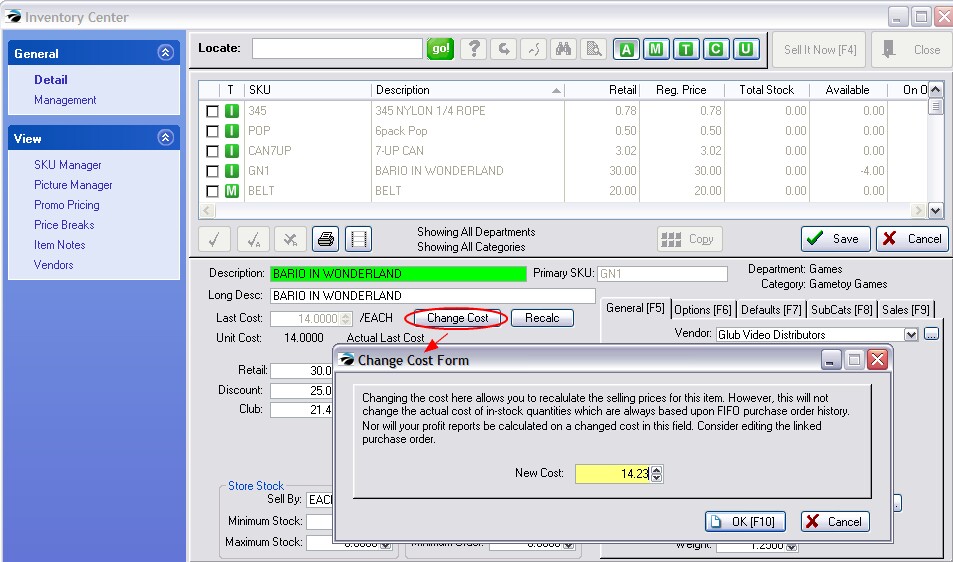
Changing the cost here allows you to recalculate the selling prices for this item. However, this will NOT change the actual cost of in-stock quantities which are always based upon FIFO (first in; first out) purchase order history. Nor will your profit reports be calculated on a change made to the cost in this field. Consider editing the linked purchase order.
To Change FIFO Costs
Stop editing the inventory item and select the Stock Management View at the left.
Choose the Current Stock tab and choose VIEW PO.
Make cost corrections to the PO.
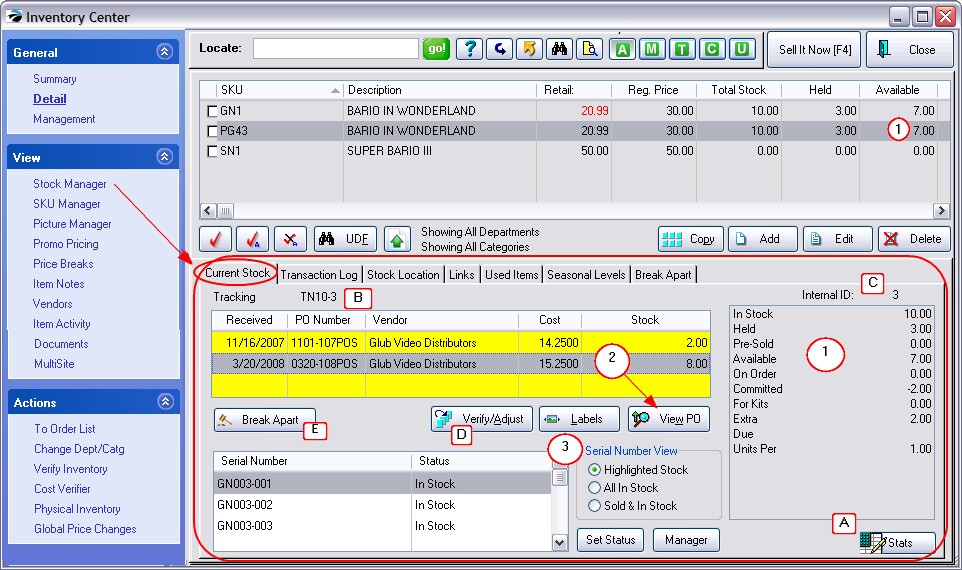
If No Purchase Order To View
If the stock count was manually added (a purchase order was not used) you must zero out the stock count, then change the Last Cost field, and finally put the stock count back in.
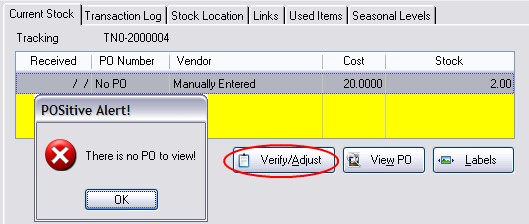
1) Choose Verify/Adjust
2) Make note of the current stock count. Change the count to 0.00.
3) Edit the inventory item and choose Change Cost.
4) Enter the correct cost.
5) Return to Stock Manager
6) Choose Verify/Adjust and enter the original stock count.