For each tender type, you can control it's operation and reporting functions by setting appropriate options as described below.
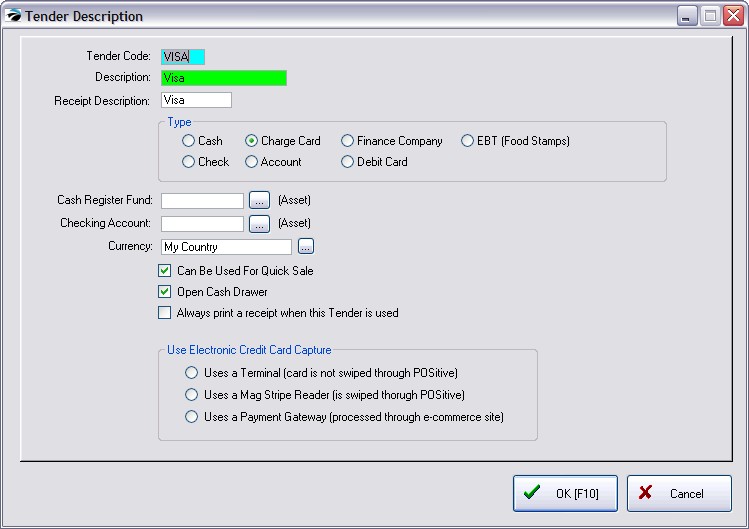
Tender Code - A code to distinguish this type of transaction. This can be a generic CC for Credit Card.
However, if you want the End Of Day Report to break down Visa and Master Card transactions by type, you will need to create multiple entries. For example, if it is for a Master Card credit card use MC then create another one for VISA, etc. If you are using Touch Screen on some stations, activate Station Detail: Transactions: Touch Screen tab: "Prompt For Credit Card Type When Tendering."
Description - The name to be used as a Tender Type when receiving payment for an order or invoice.
Receipt Description - The term which will be printed on the customer receipt.
Type - The type of transaction selected will govern some other POSitive operations.
•Cash - The dollar amount will be recorded in the Cash Column when balancing the cash drawer. If you will be accepting multiple currencies, be sure to complete the Currency field.
•Charge Card - The dollar amount will be recorded in the Charge Column when balancing the cash drawer.
Note: When setting up credit cards make the Tender Code above specific to the card name. The "Use Electronic Credit Card Capture" should be activated if you want Vantiv, NETePay, or other processor linked to POSitive to process this tender type.
•Finance Company - The dollar amount will be automatically put on Accounts Receivable for the selected finance company. It will NOT appear in the balance cash drawer report.
•Food Stamps - The value of the food stamps will automatically exclude tax and will be recorded in the Food Stamp column when balancing the cash drawer. The Currency option should be My Country.
•Check - The dollar amount will be recorded in the Checks Column when balancing the cash drawer. Note: there is an option at the bottom of the screen Skip Request For Check Number which eliminates tracking of check numbers.
•Account - The dollar amount will be automatically put on Accounts Receivable for the selected customer. It will NOT appear on the balance cash drawer worksheet, but will be included in the End OF Day report. If you do not have the AR Module of POSitive you should delete this. Some businesses choose to use an external AR program or plan to use it as an indicator
•Debit Card - only available with appropriate hardware and credit card processing software. Values will be combined with Charge Cards. See your dealer.
•Manual Entry (CNP) - only visible when using Vantiv, NETePay or YesPay as the credit card processor. See your dealer.
-- General Ledger -- (Optional)
By default, POSitive automatically groups tender use to general GL accounts. If you wish, you may track sales debits and credits in your General Ledger using the assigned GL Account numbers. Use the lookup button to the right to link to the appropriate GL Account number.
•Cash Register Fund (Asset) - GL Account number for debiting amounts.
•Checking Account (Asset) - GL Account number for crediting amounts.
Currency - Should always say "My Country" This option only needs to be filled in with something else if your store accepts foreign currencies in payment of purchases. See Foreign Currency.
Can Be Used For Quick Sale - You can make this an unavailable option if the invoice is a Cash Sale invoice. This would be a wise choice for tender such as credit card payment
Open Cash Drawer - Upon tendering with this selection, the cash drawer will be triggered to open.
Always Print A Receipt When This Tender Is Used - If you have chosen to not print receipts in general, this option forces a printed receipt when this tender type is used in payment.
Use Electronic Credit Card Capture - This would only apply if the Type is Credit Card and if your bank or processor will accept the credit card as payment.
---- Choose one of the following
•Uses a Terminal (card is not swiped through POSitive)
•Uses a Mag Stripe Reader (is swiped through POSitive)
•Uses a Payment Gateway (processed through e-commerce site)