How to Process Non-EMV Payments Manually with Worldpay Payment Processing
In POSitive products you can manually process non-EMV, or “card not present” payments on a workstation that does not have an EMV payment device, such as a Verifone Vx805, by simply using a keyboard. But, you must have a separate Vantiv Merchant ID (MID) number in order to use this feature. (This same MID will also let you do Card on File payments, which is discussed in "Using Card on File with Vantiv".)
Processing non-EMV Payments at the Tender Screen
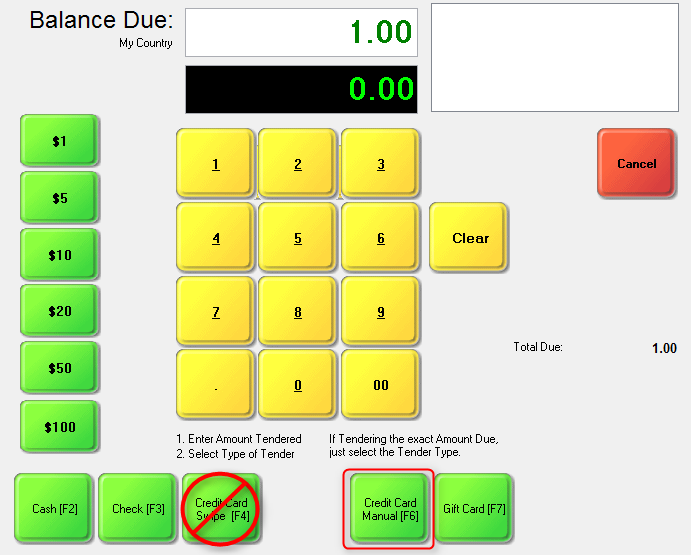
When tendering out a customer sale select the “Credit Card Manual” button. Do not use “Credit Card Swipe” if you do not have a credit card reader attached to your workstation.
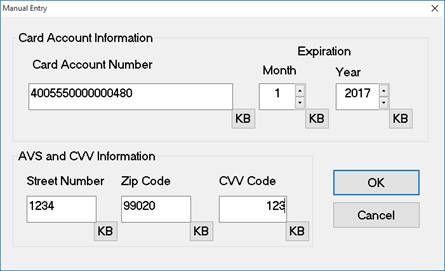
The Manual Entry screen will appear and you type the appropriate information into each field then click OK. The transaction will process like any other transaction and print a receipt when completed, or return you to the tender screen if the payment is “declined”.
Station Setup
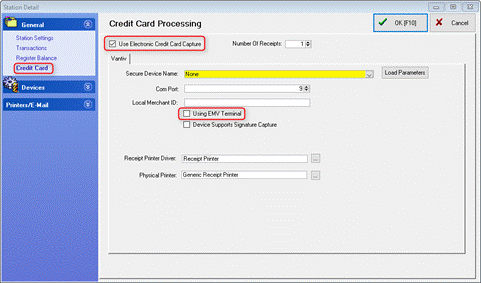
In order to enable this feature on a workstation, go to Station Settings, select your station and Edit, then select Credit Card. Make sure “Use Electronic Credit Card Capture” is checked, and “Using EMV Terminal” is unchecked. “Secure Device Name” and “Local Merchant ID” may be left blank, but you need a number higher than zero for “Com Port”. You don't need a specific number and in our example we used 9. The receipt printer settings only apply to workstations that process EMV payments. Click OK to save. Check with your Dealer or POSitive support if you have any questions.