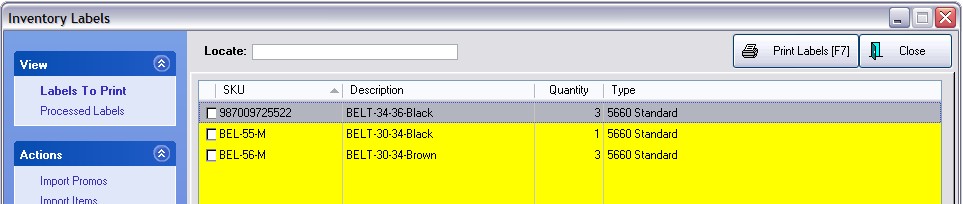When you need labels for some of your matrix inventory items, you can send selected items to the Label printing list.
1) Open the Inventory Center and sort your list by Description or by SKU so that all the matrix items needing printed labels are grouped together for convenience.
For example, here is a listing of Belts grouped together by Description. (Click on the column title to sort the list.)
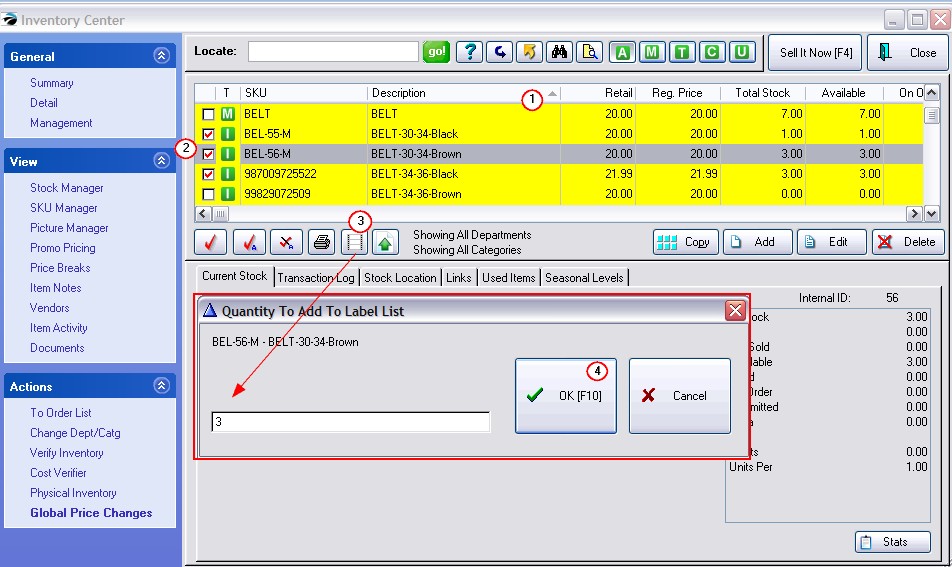
2) Tag the individual items for which you want to print labels. (Place a red check in the boxes.) The "Total Stock" value is the number of items currently on the shelf.
3) Click on the "Add Tagged/Highlighted to Label List" button.
4) You will be asked how many labels to print. The Total Stock value is already filled in. Choose OK [F10] to accept the current number.
Repeat: You will be prompted for the next tagged item. You can rapidly select OK [F10] until there are no further prompts.
The items you had tagged will be in the Print Labels screen, ready for printing. (see Inventory Labels)