To add a new Loyalty or Frequent Buyer program, Go to Management: Loyalty Programs
(1) Choose the Add button on the left to create a new program.
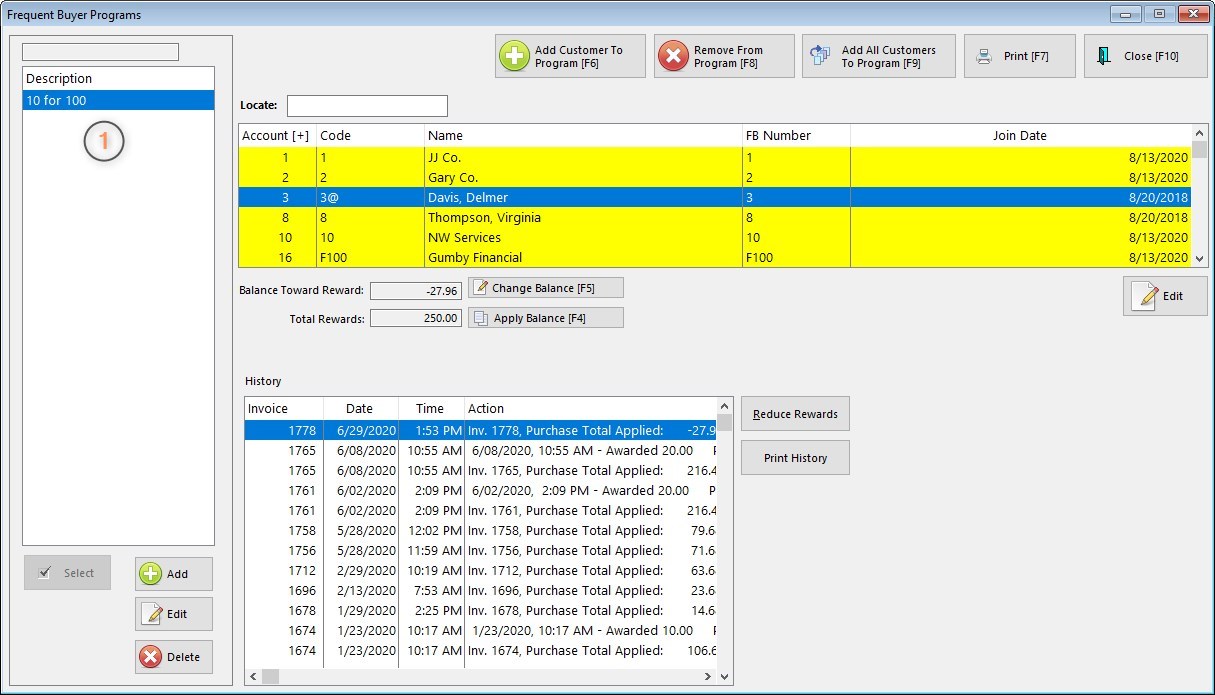
(2) Give the program a name by filling in the description field.
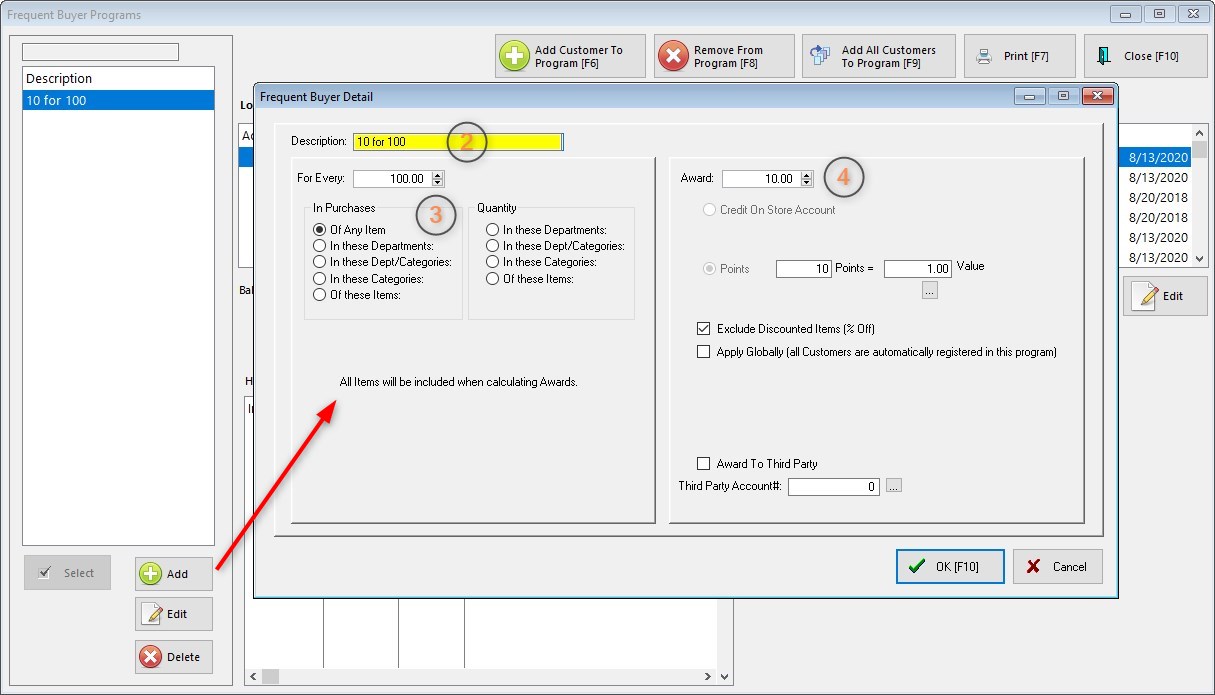
(3) For Every --
Enter either a dollar value or a quantity value and fill in the criteria of the program. As you can see, there a many variations possible, however, you cannot make entries in multiple options. Only the option with the dot in the button will work.
Of Any Item - (does not matter what the customer buys)
In These Departments - (only items in these designated departments are valid. You will select the departments.)
In These Dept/Categories
In These Categories - (only items in these designated categories are valid. You will select the categories.)
Of These Items - (only these specific items which you designate)
Quantity
In These Departments
In These Dept/Categories
In These Categories
Of These Items
(4) Award --
Enter either a dollar value or a quantity value and select one of the following.
Credit On Store Account - added automatically to customer's Store Account (see System Setting to not display store credits when tendering an invoice)
Points - (you will need to determine how much a point is worth)
Exclude Discounted Items (% Off) - this will not add items to the frequent buyer rewards which have a discounted percentage value. The discount could be manually created while invoicing or from a promo price set for discount percentages.
Apply Globally: Choose Apply Globally if you want every existing customer in your customer list and every newly added customer to be assigned to this program automatically.
Award To Third Party - This option allows members of a club, school, and other group to make purchases which will apply any earned awards to the organization.
1) Add the Organization to the Customer List. Make note of the organization's account number.
2) Create or edit the Frequent Buyer program. TIP: When naming the program, reference the Third Party. This will better identify the purpose of the program.
3) Checkmark "Award To Third Party"
4) Enter the account number of the organization. If entered correctly, the name of the organization will appear below the entry line.
5) Assign this Frequent Buyer program to individual members of the organization.