Security Groups are named sets of access privileges to be applied enmasse to specific types of employees.
The reason for creating security groups and defining the security privileges for each group is to save you time when adding a new employee. It also assures uniformity. However, as an employee's responsibilities increase, you can change the employee's rights by either assigning the employee to a different security group or removing security group settings and manually choosing security options.
Groups of employees, can be named by a job function or team assignment such as Service, Accounting, Cashiers, Stock Room, or Management who all share similar security privileges.
Go to Maintenance: Definitions: Security Groups
Related Topics POSitive Security Options
To access this screen, go to Maintenance: Definitions: Security Group Settings.
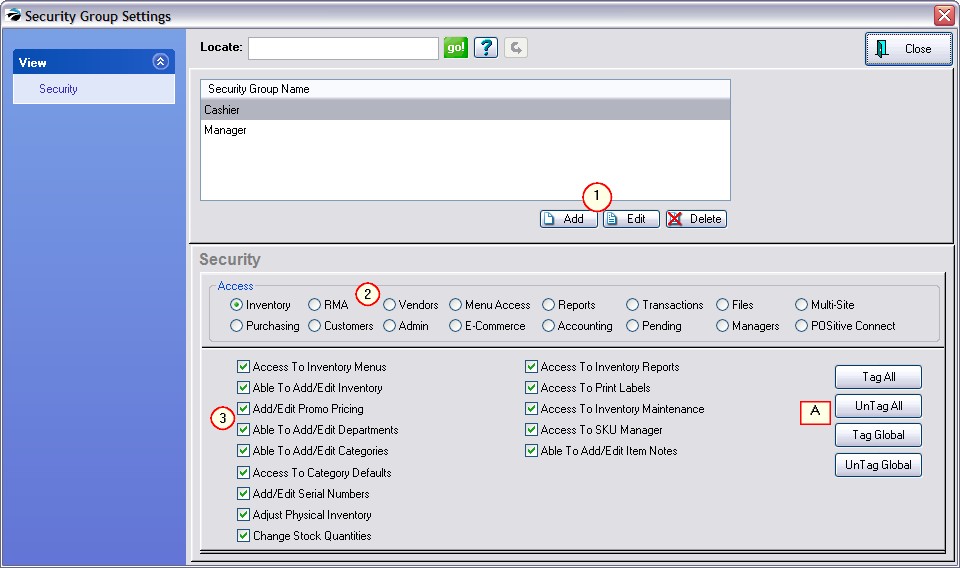
(1) All security groups are listed. More groups can be added. Groups can be edited. Any employees assigned to a group being edited will be instantly updated.
(2) Choose an "Access" area
(3) Activate specific settings as desired.
(A) Tag All - Untag All applies only to the visible screen. Tag Global - Untag Global applies to all sections.
See POSitive Security Options for details about which options are available and an alphabetical list of security statements.
When Adding A Group: Use a descriptive name for groups of employees, such as Service, Accounting, Cashiers, Stock Room.
Check/Uncheck: Clicking on a setting in the Description box will alternately check or uncheck the highlighted setting.
Security options have been grouped by types. Select the desired type and security settings are listed. By default, all settings are turned on, giving a new employee access to all features and functions of POSitive. Turn off any settings as desired.
Clicking on the Description of a security control will alternately check or uncheck the highlighted setting.
•Tag All - will checkmark every item in the displayed group
•UnTag All - will remove checkmarks from every item in the displayed group
•Tag Global - will checkmark every item in every group
•UnTag Global - will remove checkmarks from every item in every group.