The primary purpose of the purchase order screen is to list inventory items being ordered.
For your convenience there are several options for control and review of the elements of the PO. For example, you may modify vendor information or add notes about the vendor. As you select items to order you may compare current prices with previous purchases. You may modify the PO number, vendor terms, and designate drop shipping or alternate ship to addresses. Special instructions can be added to the PO using line notes or general PO notes.
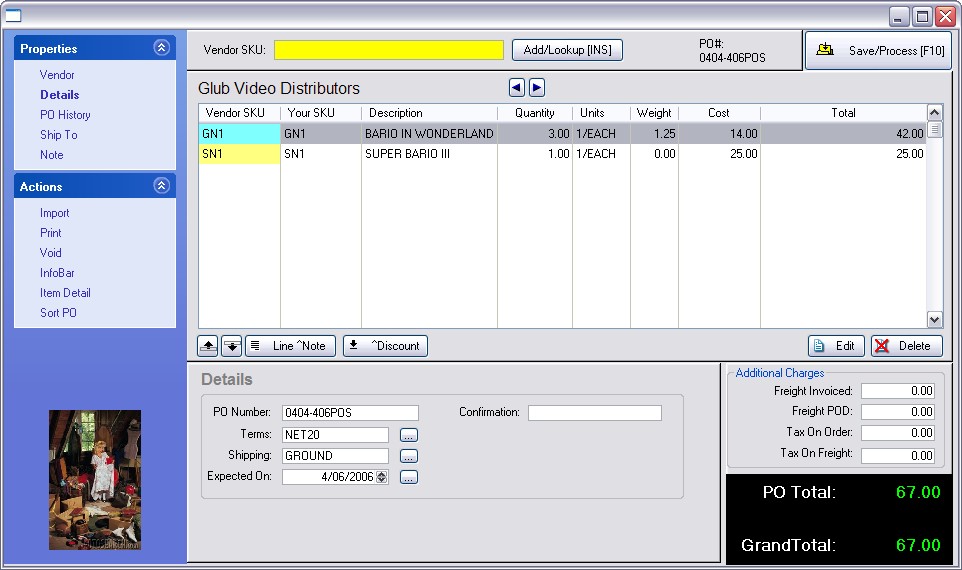
Vendor SKU
|
The title Vendor SKU prompts you to enter the known vendor SKU. Alternately, choose the Forward Arrow, and the title "Your SKU" prompts you to enter your SKU. If your entry is not recognized you will be prompted to Create or Lookup the item. If the SKU is recognized, you will be prompted for a Quantity to order and the ability to change the vendor cost of the item. |
Add/Lookup [INS] |
Opens the Locate Vendor Item screen. (see Locate Vendor Item) First, select the column to be sorted by clicking on the column. Second, begin typing search characters. (You do not have to click into the Locate field.) Press Enter - will find the first item beginning with the search characters Press CTRL-Enter - will find all items with the search characters somewhere in the field. When found, choose the SELECT button at the top of the screen. |
Edit |
The Edit button at right center allows you to change a line item on the purchase order. |
Delete |
Removes a line item from the PO. You may be prompted to place the item back onto the Order List for later purchases. |
When you have finished entering all items to be ordered and you have contacted the vendor to confirm availability and pricing, you may process the purchase order now or save it for later.
•Process Now. When you are preparing the order, this option allows you to send it into the Receive PO list. It assumes that you are ready to notify the vendor of what you want to order. Notification can be done by e-mail, fax, mail, or phone.
•Save For Later - If there are still corrections or additions to be made to this PO, Save For Later will make it accessible either from Place PO or from Receive PO listings..
Error Message - Already In List
You will get an error message if the Your SKU item has already been included in this vendor list. Press Enter and you will be returned to the inventory list. Press ESCape and Exit the list. Try again with the vendor SKU, choose NO and carefully review the vendor list, sorting by SKU and Description until you find the item. Then choose to select the item.
There are several "Properties" and "Actions" available when editing a Purchase Order which varies slightly when the Purchase Order is in the "To Be Placed" or "To Be Received" mode. Also learn about the use of Line Note and Discounts. (see Tools On The PO)