Go to Management: Check Management. This screen allows you to
•Lookup of all checks accepted from all customers.
•View all checks from a specific customer.
•Process Bad Checks (see Enter Bad Check )
Note: This is the only section that displays the customer's drivers license number.
You may sort the list by check number (Number), invoice number (Ref. Number), name, driver's license number, date, amount, or description.by clicking on the column heading. A symbol ( ) will appear to indicate the column being sorted.
SEARCH LIST
Once you have selected the column to sort on, you can search for the transaction by typing the beginning characters and the cursor will find the closest match.

Once the desired customer is found, press F9 and all checks from that customer will be displayed. There is an option to select another customer.

The procedure for documenting NSF Bad Checks and charging the customer's AR Detail is accessed through this screen. (see Enter Bad Check )
Print List - You may print the list of checks tendered. If you wish, you may apply a Query to filter the search and report.
Displayed will be check number, customer name, date, and amount. The Description field refers to the type and reason for the transaction.
CHECKS TENDERED REPORT - Lists checks taken in payment and sorted by check number. The list can be focused on a specific customer or match results of a query.
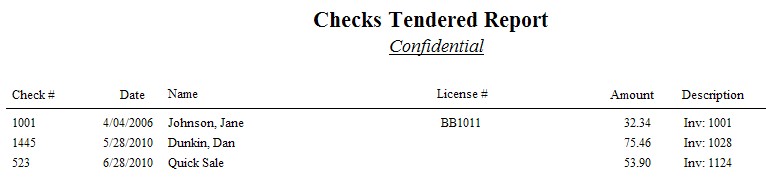
The following query fields are available to filter the list. Multiple queries can be creates, saved, and used again as needed.
· Amount (of check)
· Check Number
· Customer Account Number
· Customer Name
· Date
· Description
· Driver's License