You may find it necessary to verify or even adjust the stock counts for an inventory item. This is especially true if you have newly created an inventory item and you need to enter the current stock counts for the item.
In the Inventory Center, highlight the inventory item, and choose Stock Manager at the left.
On the Current Stock tab, choose Verify/Adjust button
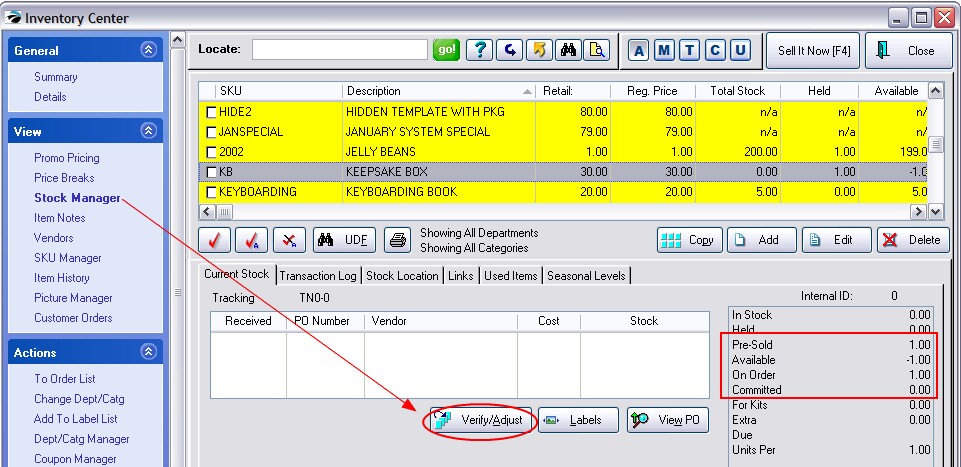
Verify / Adjust - IMPORTANT
This procedure will verify that your inventory totals are correct. Make any adjustments to your in-stock quantity and press OK.
This procedure requires that all Purchase Orders for this item have been received. Your stock counts will not be accurate if you have not received all Purchase Orders.
| • | The stock count entered will become your current stock count. The number you enter overwrites the existing number. |
| • | Any Pre-Sold counts will be zeroed. Recommendation: if you see that the item has been pre-sold and if there is a pending purchase order to be received, choose Cancel and receive the purchase order first. |
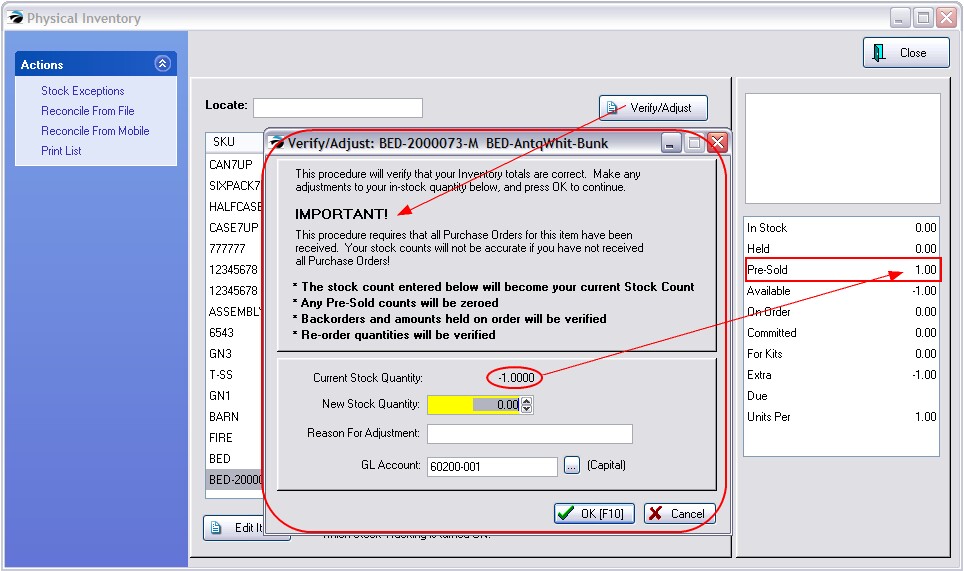
| • | Backorders and amounts Held On Order will be verified. |
| • | Re-Order quantities will be verified. |
For example, if you have a stock count of 2 with 2 held and 1 committed, entering a new stock count will change the status to 5 in stock, 3 held, and two available.
Current Stock Quantity - displays how much is currently in stock
New Stock Quantity - enter your new physical count. This count overwrites any other stock counts.
Reason For Adjustment - To help track why numbers are being changed this information becomes part of the Transaction Log. Contact POSitive support for more information.
GL Account - change of inventory stock counts will affect your store assets, hence an entry into GL will be made automatically to the designated account. You may change the account setting for this update only, otherwise the default account listed will be used.
OK [F10] - Will run the verify routine searching for customer pending transactions, items sold, and will report to the inventory list how many items are being held, ordered, and currently in stock.
Recommendation: Use Purchase Orders Instead.
A better solution than choosing to manually Verify/Adjust is to prepare a purchase order which creates a "paper-trail" document to better explain the adjustment.