| Show/Hide Hidden Text |
Generally, commissions are awarded to just one sales person on the invoice. There will be times when the commission needs to be assigned to a second sales person in whole or in part.
TIP: If you know in advance that sales commissions will be split, you can make assignments BEFORE the invoice is completed, thereby eliminating these steps. Details
Register Style screen Item Menu - Select the button and choose Split Commission. (Alternative, right click on an inventory item and choose Set Commission, but this will only set commission on that one inventory item.)
Invoice Style screen Split Commission under Actions will first give you options to split the commission on the highlighted inventory item or on all items on the invoice.
Then it will open the Split Commission screen. NOTE: items backordered will not award commissions. If the item is really in stock, then you must override the backorder status before splitting commissions.
|
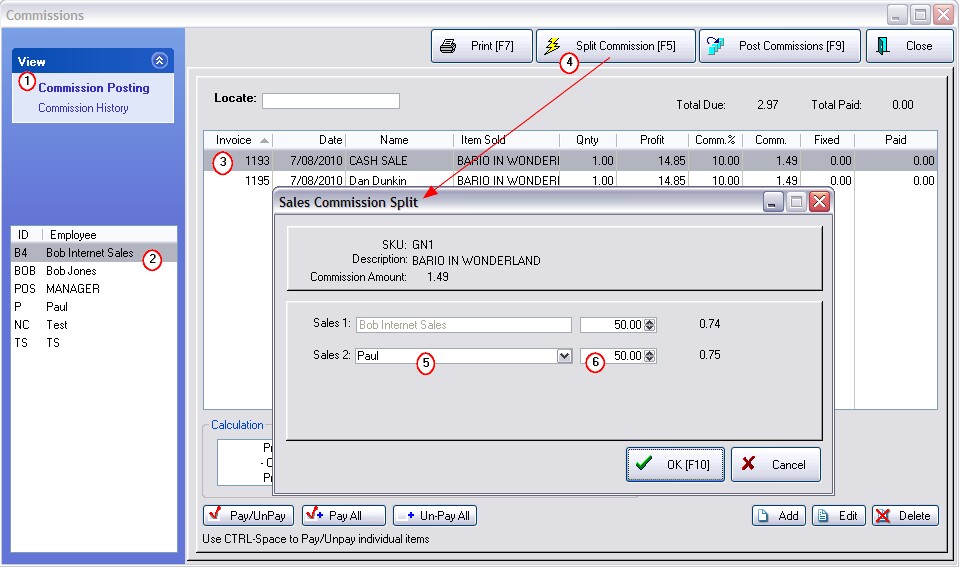
1) Go to Management: Commissions and select Commission Posting.
2) Highlight the employee currently awarded the commission
3) Highlight the item on the invoice in question
4) Select "Split Commission [F5]" This will open the Sales Commission Split screen.
By default, Sales 1 field will be filled in with the original sales person's name and will be getting 100% of the commission.
5) Select another employee for the Sales 2 field who will be receiving the commission in total or in part.
Tip: You may use CTRL-DownArrow to scroll down the list of employees to select the appropriate employee.
6) Enter the percentage of the commission to be given to the second sales person. The first percentage will be automatically adjusted and the payout amounts will be calculated for each person.
At the far right is the dollar value to be awarded to each employee which will total to the original payout.
When you choose OK [F10] the payout to the highlighted employee will be changed and an entry for the other employee will be added.