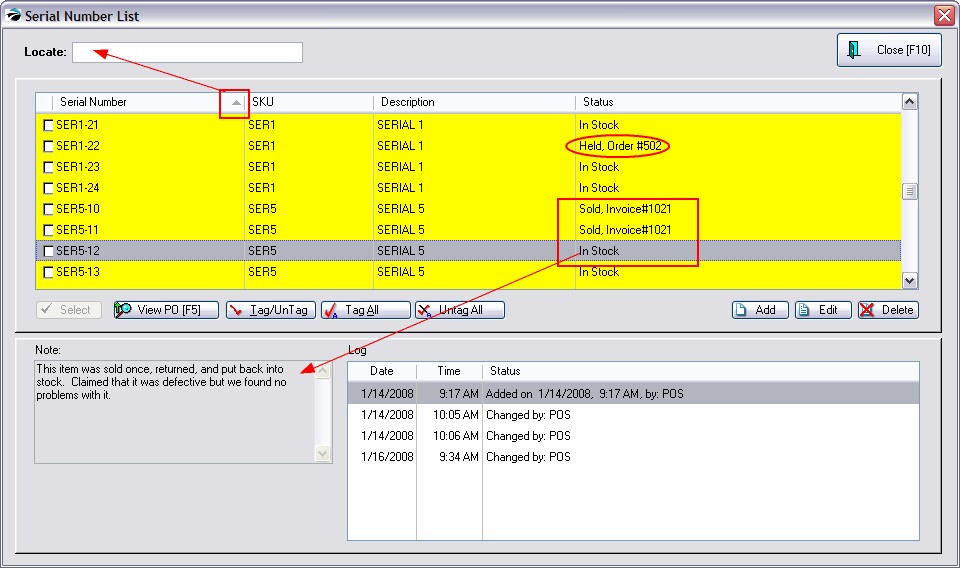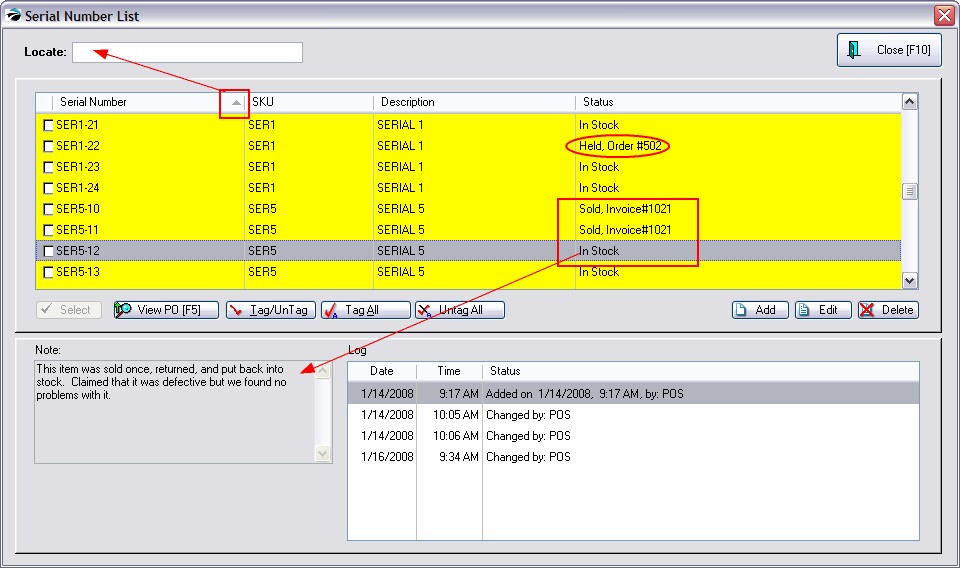From the Inventory Center: Managers listing, when you choose Serial Numbers you will see this Serial Number List screen. (for specific information about this screen see Serial Number List)
However, you should first read these related topics for Setup and background information.
Practical Application
Q: Yesterday my cashier chose the wrong Serial Number when processing the invoice.
Is there a way to change serial numbers without doing a credit and re-charging the customer ?
A: Yes, there is a method for fixing this.
Normally we recommend that the item from the invoice be returned and then a new invoice created to sell the item with the correct serial number.
1) start a return invoice for the customer
2) select the serialized item from the original invoice. The new invoice will now show the return item and the serial number.
3) again sell the same item and this time select the correct Serial Number.
4) you will be prompted on how to handle the returned item. If you choose an option to return immediately to stock, then the serial number will be changed to show that it is again available for sale. If you choose an option which will not return it to stock, then see step 6.
5) Tender this invoice. There will be 0.00 amount owed.
6) Depending on how you answered step 4, you may need to go to Purchasing: Returns From Customers and tag the item to be returned to stock. POSitive will automatically adjust the serial number status from Sold to Return Status and ultimately to In Stock.
As an alternate method, since an existing invoice cannot be edited, the serial numbers can be switched and notes can be attached to the original invoice and to the customer record to document the mistake and the corrections made. In the end, the incorrectly sold serial number is back in stock ready for sale and the correct serial number is now flagged as sold. And, in the event the serialized item needs service work, the correct serial number is available for selection for that customer.
Here is how:
1) go to Inventory Center: Management: Serial Numbers
2) find the incorrectly sold serial number (it will say Sold on Invoice xxxxxx)
3) choose Edit and flag the item as in stock and remove references to being sold
4) now edit the serialized item which was actually delivered and flag it as Sold and fill in the appropriate invoice number and customer identification.
5) create a notepad note explaining what you have done and why and save the note in the c:\POSitive directory. We will be assigning this note to both the invoice and customer as documentation for what was done.
6) go to Invoice History and highlight the original invoice whereon the wrong serial number was selected.
7) choose Documents and attach the aforementioned notepad note.
8) go to Customer Center, highlight the customer and choose Documents and attached the same note to the customer.
Although the original invoice can never be modified, you now have some documentation in place if any questions arise.
|