| Show/Hide Hidden Text |
T |
Take Payment - accept payment on accounts receivable (see Pre-Defined ) |
Only when you have a Pending Transaction open will you be able to use this button.
You are prompted with the Full Amount Due filled in automatically.
Choose Clear [F7] to set the amount to 0.00 or just enter in the actual amount being paid as a deposit on the Pending Transaction
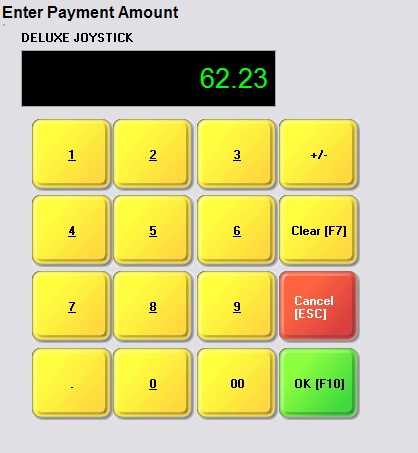
When you choose OK [F10] you will be able to select the tender type and process the payment.
If the customer has a store credit, you may choose to use all or part of the store credit towards the deposit.
|
Take Payment of Deposit
Store Account and Finance Company are not options for taking Deposits.
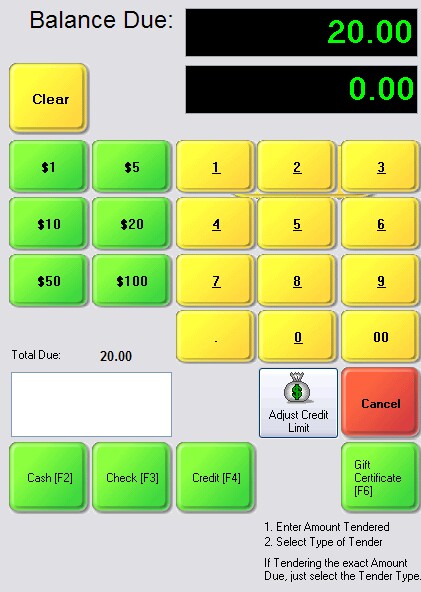
Payment Receipt
A deposit receipt will be printed listing all payments made towards this Pending Transaction as well as the balance still due.
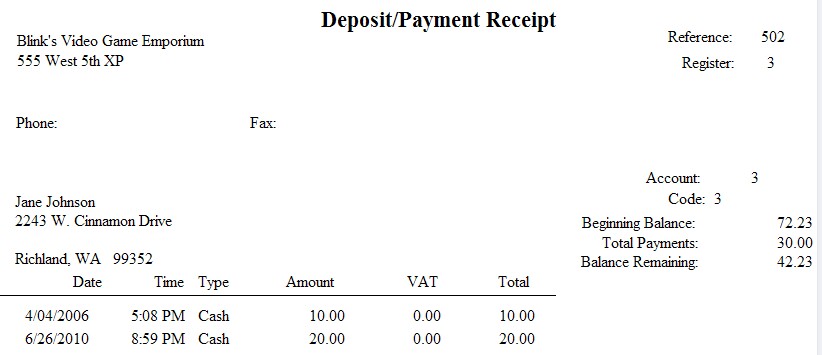
Invoice Style Button - static button called TENDER [F10]
Already a part of the invoicing screen in the bottom right. |
Register Style Button - static button called TENDER [F10]
Already a part of the invoicing screen in the bottom right. |
Touchscreen Style Button - as described above