| Show/Hide Hidden Text |
T |
Change Cashier - login with new cashier ID (see Pre-Defined ) |
This is a touchscreen button only.
Selecting the Change Cashier button will open the Sign In screen. The new cashier simply enters his or her Sales ID and Password. You can use the touchscreen keyboard or an attached keyboard and press Enter.
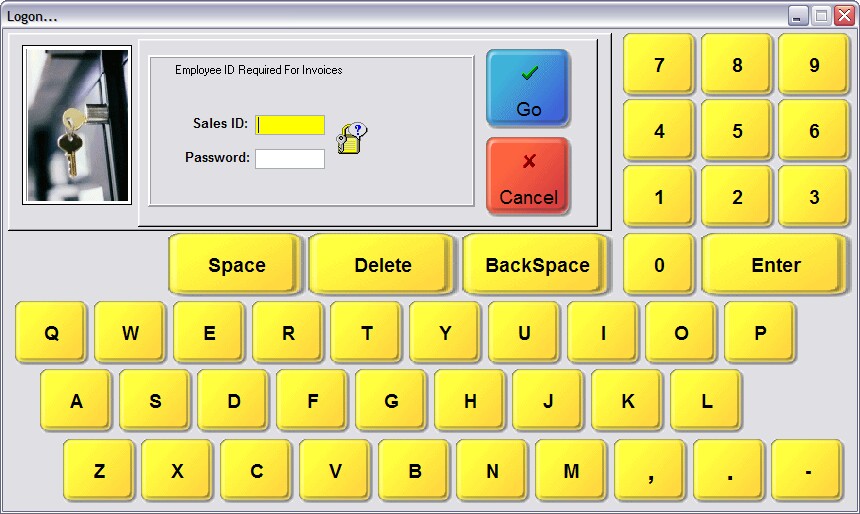
Special Instructions
There is no such button, but the invoicing screen has an option on the left under Actions to "Change Cashier" and also to "Change Sales ID" |
There is no such button, but the invoicing screen has an button titled "Menu [ESC]" which is activated by pressing the ESCape key on the keyboard. It will then give access to "Change Cashier ID" and also to "Change SalesPerson ID" |
As described above |