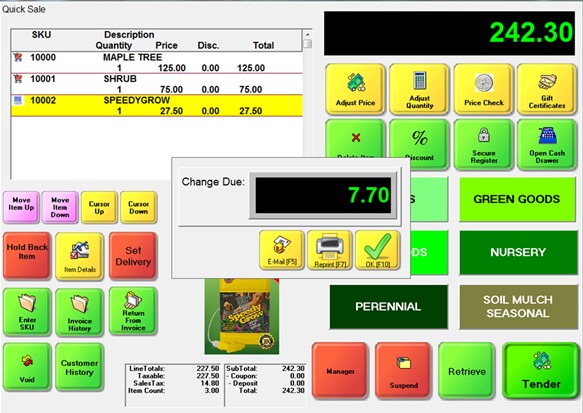When creating an invoice or layaway or order, the sales clerk will work with one of three (3) invoicing screens. There are two standard screens called Invoice and Register and a third choice which is a fully customizable touchscreen layout.
By default, the Register style screen is activated when you first create your company in POSitive.
Screen choices are made at a workstation level. This allows some workstations to use one style of screen and others to use a different style.
Station Setup
To make changes in invoicing style go to Maintenance: Station Manager: and edit your workstation. Choose Transactions menu under General and the Transactions tab to the right. The Register Style is set by default.

General Layout - Register Style
The Register Style layout is designed for general merchandise sales. It is assumed that changes to pricing and discounts will be minimal, that splitting commissions and changing Sales ID are not typical practices. This screen is simple in it's layout and function.
A) Once set for the workstation, this screen will be used for ALL types of invoicing transactions: Invoice, Layaway, Order, Service Order, Web (Internet) Order, Quote, Recurring Invoice, and Contract Pricing.
B) The ESCape key will open a menu of additional options.
C) The customer information is readily visible.
D) Line items are edited using the array of Invoice Buttons; highlight the item and select the appropriate button. This set of buttons is customizable.
E) Adding a product is done by scanning or typing a SKU in the yellow field, or by pressing the Locate Item or INSert key to see a listing of inventory.
F) An "invoice" can be temporarily suspended and recalled by any station on the network as a means of cutting down long lines.
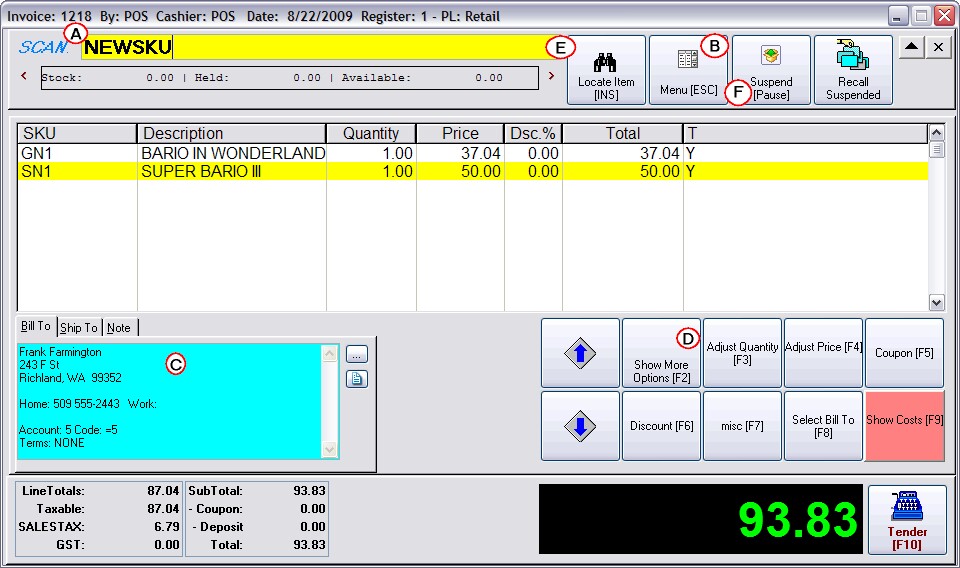
General Layout - Invoice Style
Unlike the Register style screen which is activated by default when you install POSitive, this classic Invoice Layout is enhanced to make editing easier. It also supports grouping items into sections.
A) Once set for the workstation, this screen will be used for ALL types of invoicing transactions: Invoice, Layaway, Order, Service Order, Web (Internet) Order, Quote, Recurring Invoice, and Contract Pricing.
B) The far left displays advanced menus which are always visible and readily accessible. (In Register style screen you choose from the ESC Menu each time.) The Section Manager is a feature unique to this invoicing screen.
C) The customer information is tucked away on one line at the top of the screen. Choosing the Down Arrow will display the full information.
D) Line items are easily edited; highlight the item and press Enter to change the quantity, price, or discount. The button bar is also functional and can be customized.
E) Adding a product is done by scanning or typing a SKU in the yellow field, or simply by pressing Enter to see a listing of inventory.
F) An "invoice" can be temporarily suspended and recalled by any station on the network as a means of cutting down long lines.
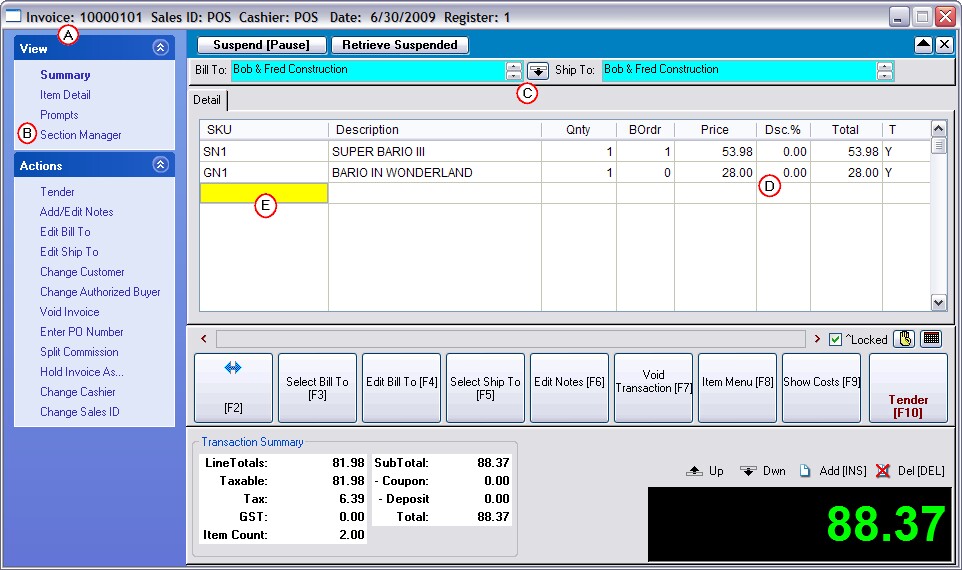
Touchscreen (Optional)
For some businesses, a touchscreen interface can be an advantage. This feature requires some initial setup, but is well worth the effort. Here is a sample screen which illustrates the use of color, pictures, and button sizes and layouts.