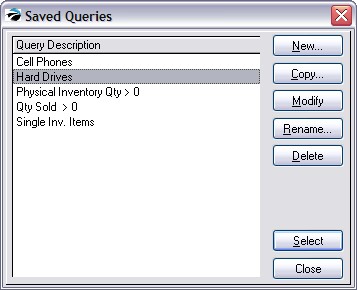| Show/Hide Hidden Text |
Some reports can filter out some data and printed qualifying results by applying a Query.
Click here to watch our Using Queries video.
There are four phases in creating a query.
A list of available fields relative to the report in question will be listed. Select only one by highlighting it and then choose Next. (In the last phase you may choose to add another field to the query.) |
Highlight one of the following and choose Next. Is Equal To - Requires an exact entry Is NOT Equal To - Will exclude this exact entry from the report Is Greater Than - Alphabetic and Numeric rules apply Is Less Than - Alphabetic and Numeric rules apply Is Greater Than OR Equal To - will include the value Is Less Than OR Equal To - will include the value Is Between - Requires a low and high value Is Not Between - will exclude anything between the low and high values Begins With - starts with the alpha - numbers Contains - includes the alpha - numbers Does NOT Begin With - does not start with these alpha - numbers Does NOT Contain - excludes these alpha - numbers |
Type alpha-numerics to set the filter value. |
Set Sort Order and Grouping If you expect you will be using this report again, save the report design and criteria. It can be modified later and a new report created based on the old. |
Highlight the desired report and choose Select. The report will begin to be generated. You will likely have the option to preview the report before printing it. |
SAVED QUERIES SAMPLE