| Show/Hide Hidden Text |
Management>Document Management
The Document Center lists all documents currently assigned and tracked in POSitive. (Some screenshots are from legacy versions.)
Documents can also be attached to POSitive Mail messages between staff members.
Filter the list of Documents
You can manage documents by type by choosing the appropriate View: Customers, Inventory, Invoices, Pending Transactions, Purchase Orders and Vendors.
Actions
View/Launch Document - open the document for review
Export Document - save the document to a location of your choice
Add Document - Add a document (will not be linked to a Customer, Vendor or Transaction)
Edit Document - Change Description and Note
Remove Document - Permanently delete a document
Filter - Display only selected document types
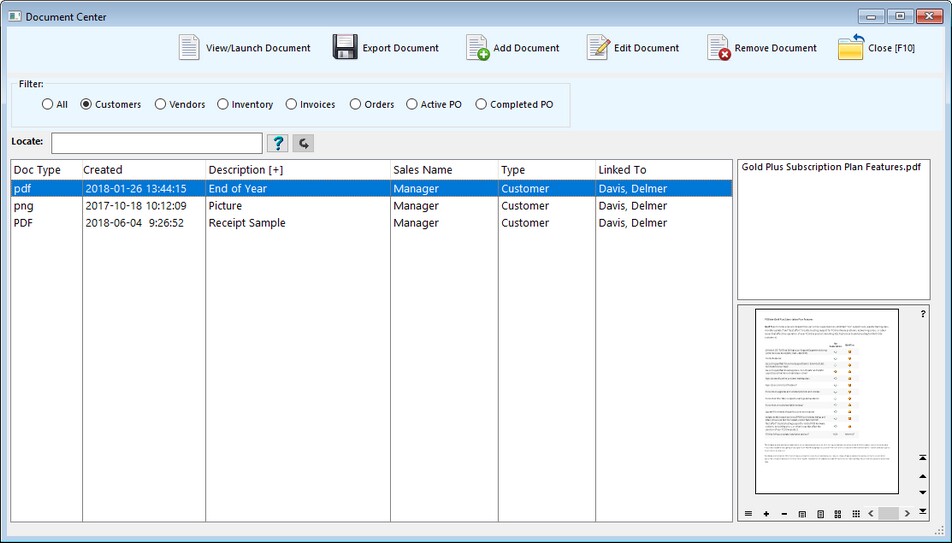
Keep special documents and notes for select customers. (see also Docs for Customers)
|
Inventory can have documents attached. (see also Docs for Inventory)
|
While creating an invoice, you may choose to attach a document. Before finalizing the invoice, choose the "Documents" button on the Invoice button bar. You can choose to attach documents. Advance Setup Required: Add a "Documents" button to the Touchscreen (see Touchscreen Editor) or to the Invoice Button Bar for Register and Classic Invoice screens (see Invoice Buttons) Choose Add Document Choose Remove Document if you want to undo a document added. Choose Close or Back To Invoice when you are finished and want to return to the list of items being purchased
Register Style screen
Classic Style screen
Touchscreen Style screen
|
A green tack icon beside the invoice number indicates that an invoice has a document attached. Choosing Documents under Properties will display the attached document information. You may choose to View/Launch, Export, Remove the existing document and/or Add a new document.
|
Documents can be attached while creating the pending transaction or after the fact by choosing Properties: Documents in the list of Orders In Process.
|
Go to Purchasing: Create/Receive POs Highlight a Purchase Order Choose the Documents tab under Show.
|
Keep special documents and notes for select vendors. (see also Docs for Vendors)
|
Sending messages to individual or groups of employees can all include "Documents"
|