| Show/Hide Hidden Text |
A method for making default setting changes to existing customers.
Apply To Unassigned Customers - If you have not been using Customer Categories from the start, this button allows you to assign the highlighted Customer Category to all customers with no current category assigned. This will not affect any customers with a category already assigned. You will be prompted with a confirmation message: "Do you want to apply the category {name} to all Customers with un-assigned categories? (Yes or No)" If you choose Yes, you will be prompted to choose specific fields to update.
Update Existing Customers - Use this if you have decided to make a change to a customer category and want to apply those changes to customers already assigned to the Customer Category. You will be prompted to pick which fields are to be applied to existing customers.
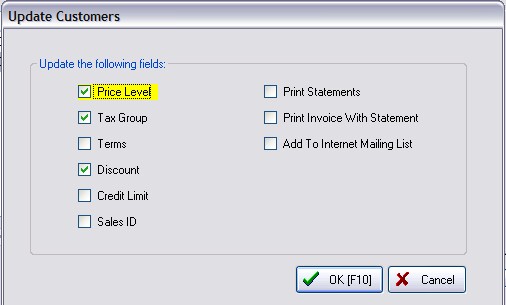
Procedure for making changes to groups of customers
1) go to Customer Center 2) Choose Customer Categories 3) Edit a customer category and make changes to any/all of the following -- Price Level -- Tax Group -- Terms -- Discount -- This can be a general or category specific mix of discounts -- Credit Limit -- Print Statements -- Print Invoice With Statement -- Add To Internet Mailing List 4) Save changes to Category 5) Choose the UPDATE EXISTING CUSTOMERS button ***** Note: this will change ALL customers currently assigned to this customer category 6) You will be prompted to apply only specific settings. Check mark desired items to be updated in each customer record. 7) Choose "OK [F10]" to apply the changes. |