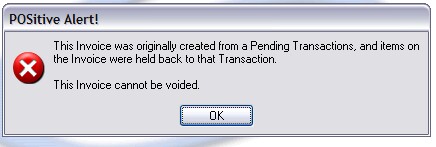| Show/Hide Hidden Text |
When tendering an invoice with backorders, you may choose to convert the backordered items to a pending Order and proceed with completing the invoice which will deliver the items in stock to the customer. The out of stock items will need to be delivered later.
Invoice History will indicated that there is a linked Pending Order.
You may click the link (in the bottom right) to open the pending order.
If you choose to Void the invoice, the Pending Order could also be voided. However, there are several controlling factors.
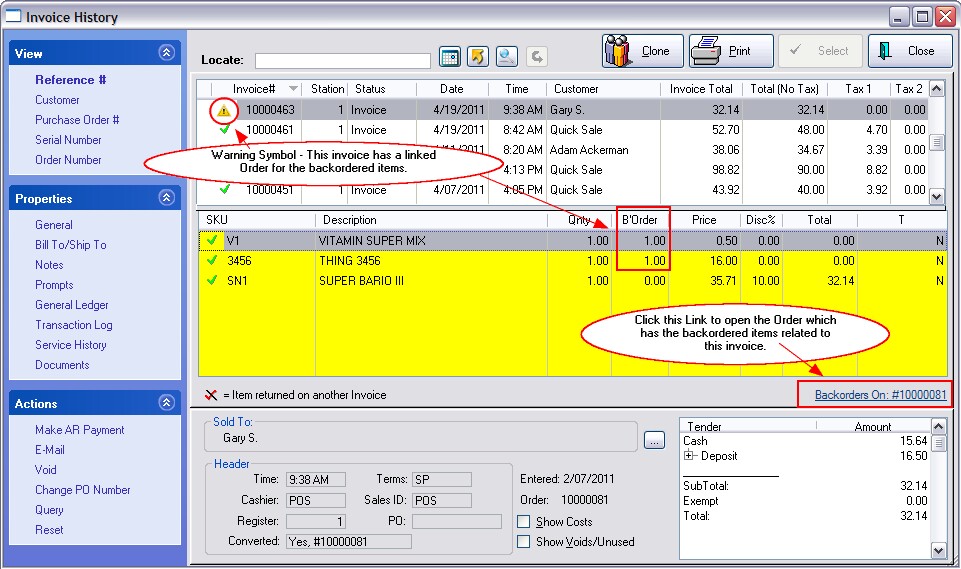
Caution Symbol - a yellow triangular symbol preceding the Invoice Number indicates that there is a Pending Order associated with this invoice.
Order Link - the Pending Order number is displayed in the bottom right portion of the screen. It is a hyperlink. By clicking on the Pending Order number you will be able to edit the Pending Order. Example
Clicking on the Order Link will open the Pending Order
You may edit this order as needed. Choose Save [F10] when done. |
Voiding An Invoice With Linked Backorders
An invoice with Linked Backorders can be voided after its creation but with certain stipulations to be explained herein.
1) Open the Invoice History screen
2) Highlight the Invoice With Linked Backorders which is to be voided.
3) Choose the Void option under Actions on the left.
4) After responding to a Reason for the Void, you will be asked..."Do you want to create a NEW invoice from this Voided Invoice?"
| • | If you answer CANCEL, then nothing will happen and you will be returned to the Invoice History screen. |
| • | If you answer NO, then both the highlighted Invoice and the Linked Pending Order will be erased. |
| • | If you answer YES, you will next be asked how the out of stock item(s) should be handled. Note: if you are not prompted, then there are overriding settings in System Setup. Settings |
Allow Backorders On Invoice (System Setup: Transactions: Transactions tab) Allow Sales of Items Before Receiving On PO (Negative Inventory) (System Setup: Inventory: General tab) Invoice Prompt Behavior When Negative Stock is ON (System Setup: Inventory: Invoicing tab) |
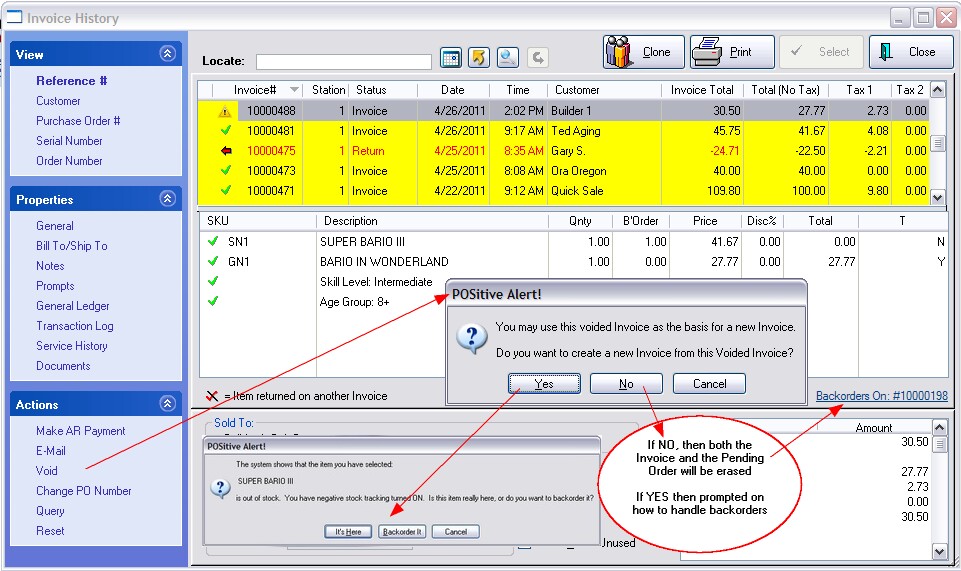
If the Invoice originated from a Pending Order converted to an Invoice, you will not be able to Void the invoice in Invoice History.
You will receive an Alert stating: "This Invoice was originally created from a Pending Transaction and items on the Invoice were held back to that Transaction.